To change your account password in CyberGlobalNet, follow these steps:
1.- First head to your account in CyberGlobalNet, once you have logged in you will see your account, click on "change":
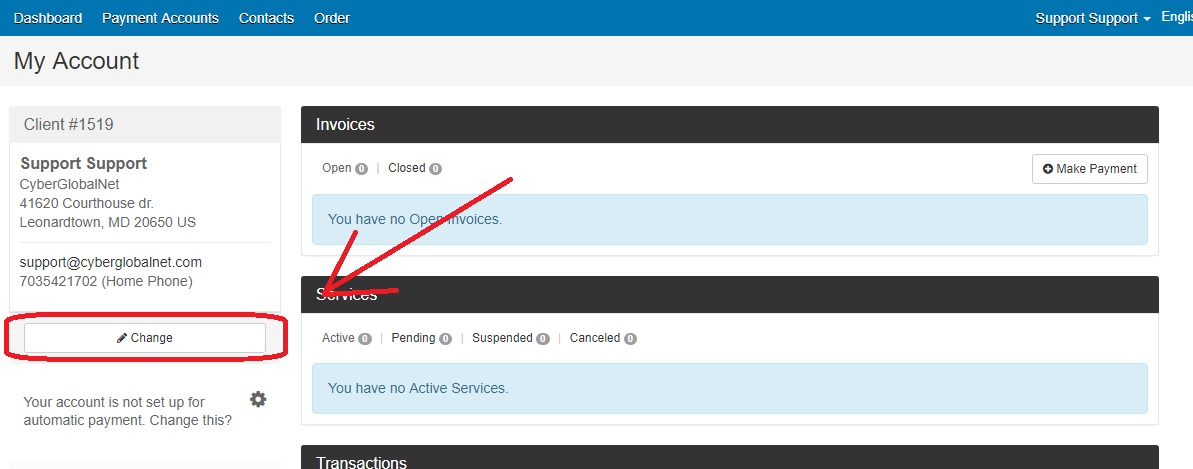
2.- On this page you can edit your information, in this case we want to change our password, so we'll go to "authentication"
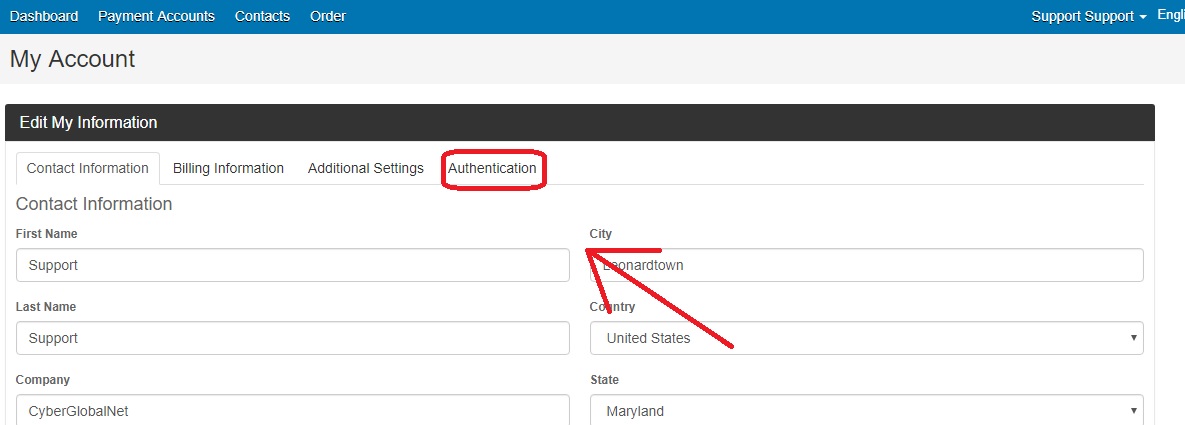
3.- Now you can change your password, first enter your current password, then your new password by repeating it in the third field, if you wish you can activate two-factor authentication, if you activate two-factor authentication your account will have an extra layer of security. After typing our new password, we click on "Update my information":
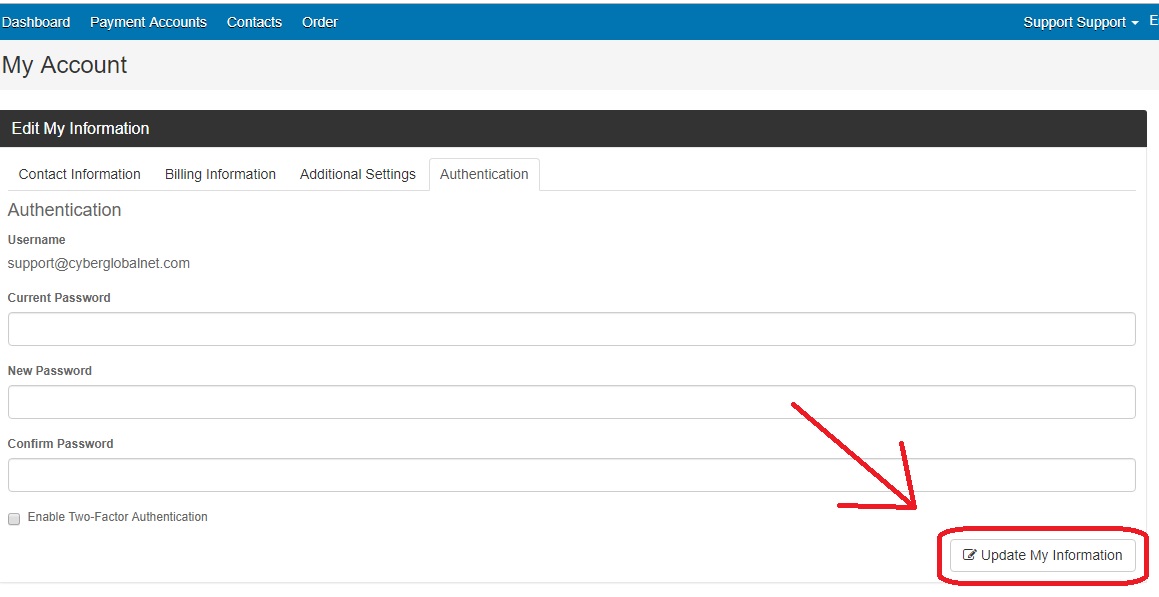
You're good to go! If you changed your password correctly you will see a message that says "Your account information has been updated successfully." If you have any questions or problems, please contact our Support Team at






 Español
Español