To change your email password, you must first log in to your webmail. Follow these steps:
-
Log in to webmail
Open your browser and go to your domain followed by /webmail.
Example:mydomain.com/webmail
On this page, enter your email address and current password.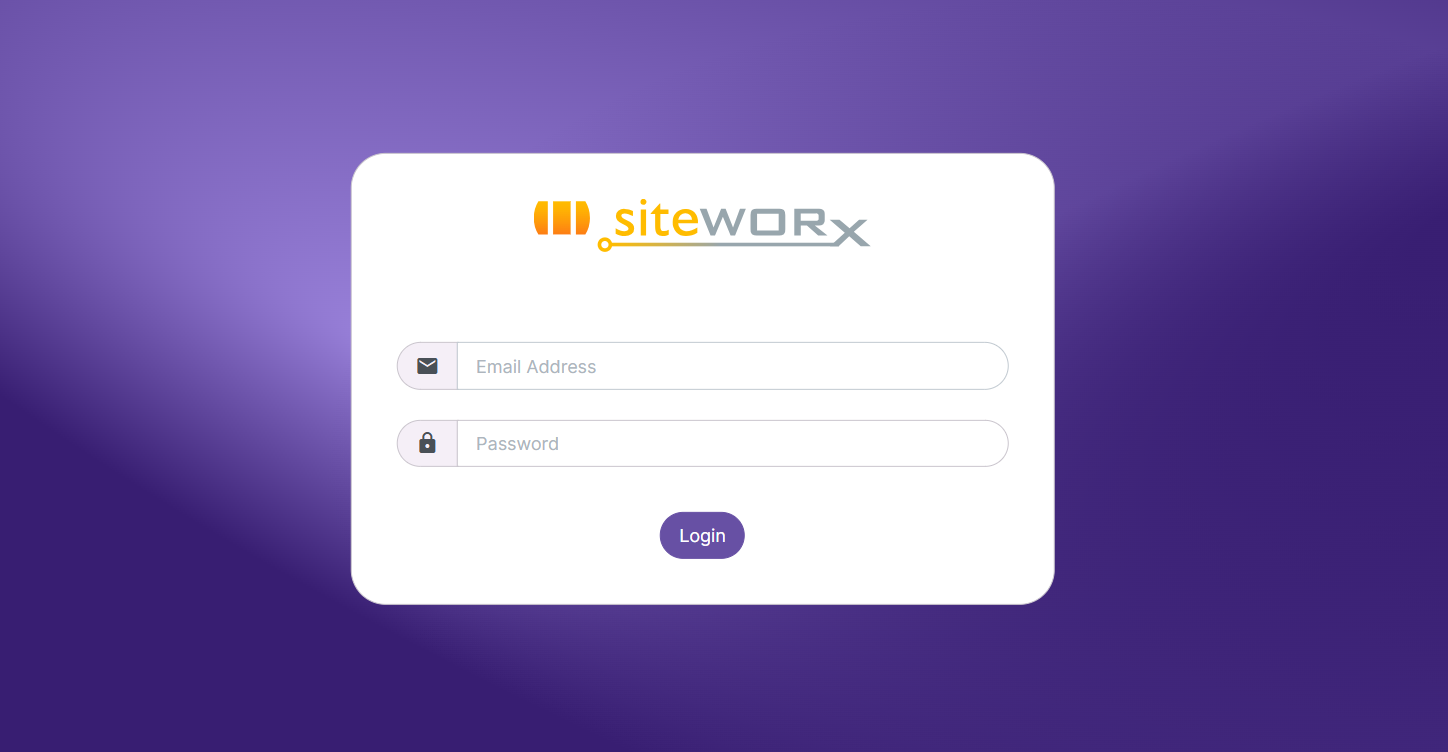
-
Go to Settings
Once inside your email, navigate to the left-hand menu and click on Settings → Password.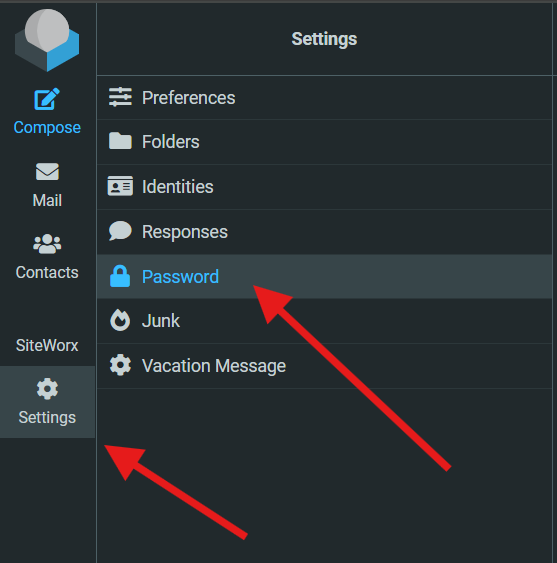
-
Change your password
On the Password page:-
Enter your current password.
-
Enter your new password in the next two fields.
🔒 Your new password must be at least 8 characters long, and include one number and one punctuation character.
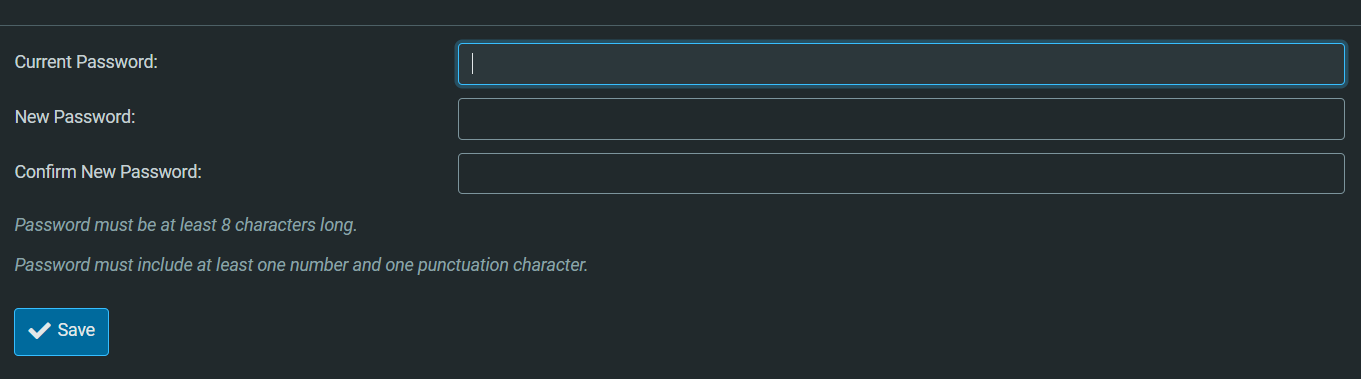
-
-
Save the changes
Click Save. Your new password will now be updated successfully.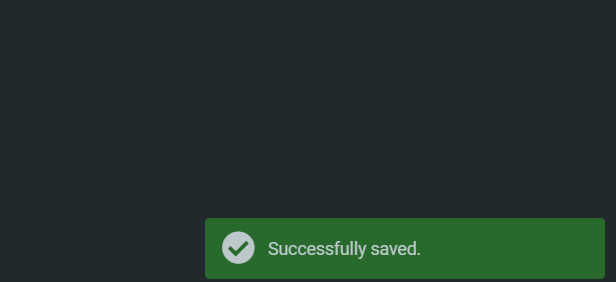
-
Return to your inbox
To continue checking your emails, go to the left-hand menu and click Mail. There you will find your Inbox and folders where you can organize your messages.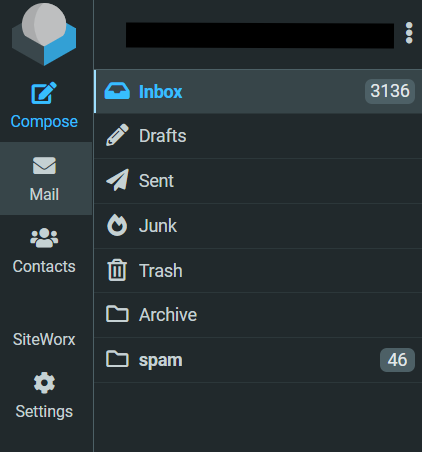
💡 Need help?
If you have any questions or run into issues, please contact our support team at






 Español
Español