Synchronize your email account (
1. We start off by clicking on File > Add Account.
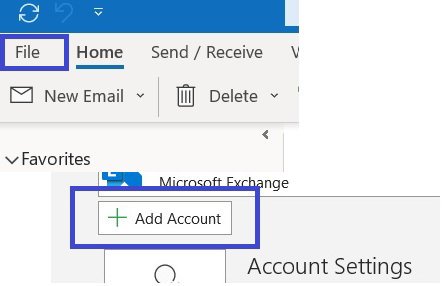
2. In Outlook 365 you will see the following page, we add our email account (
3. We now choose the option IMAP.
4. A new window will pop up. Configure your email with the following configuration:
Incoming Mail
Server: mail.mydomain.com (replace mydomain.com with your domain name)
Port: 993
Encryption Method: SSL/TLS
Check the option that says Require logon using Secure Password Authentication (SPA).
Outgoing Mail
Server: mail.mydomain.com (replace mydomain.com with your domain name)
Port: 465
Encryption Method: SSL/TLS
Check the option that says Require logon using Secure Password Authentication (SPA).
5. Once finished filling everything out, click on Next.
6. Congrats! Outlook 365 will now sync with your email address.
If you have any questions or are experiencing problems, please contact support at






 Español
Español