If your hosting provider has installed an SSL certificate in your hosting account, you will most likely have to force the SSL on your website. There are many ways to force an SSL, in this article we will explain how to force it by modifying the .htaccess of your website.
1. Log in to your hosting panel, in this article we will do it via cPanel. Once you have logged in to your cPanel account, click on File Manager located in Files:
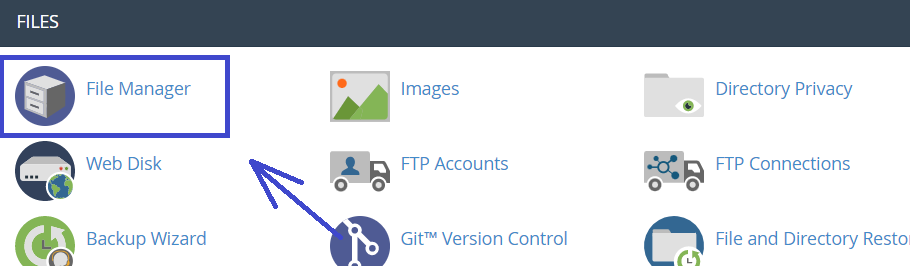
2. File Manager will open up in a new tab. From here, open the folder where your website is installed. In our case (and in most cases), it is installed in /public_html:

3. Once inside the /public_html folder, click the file .htaccess (it should be highlighted) and then click on Edit (a new window should open up):
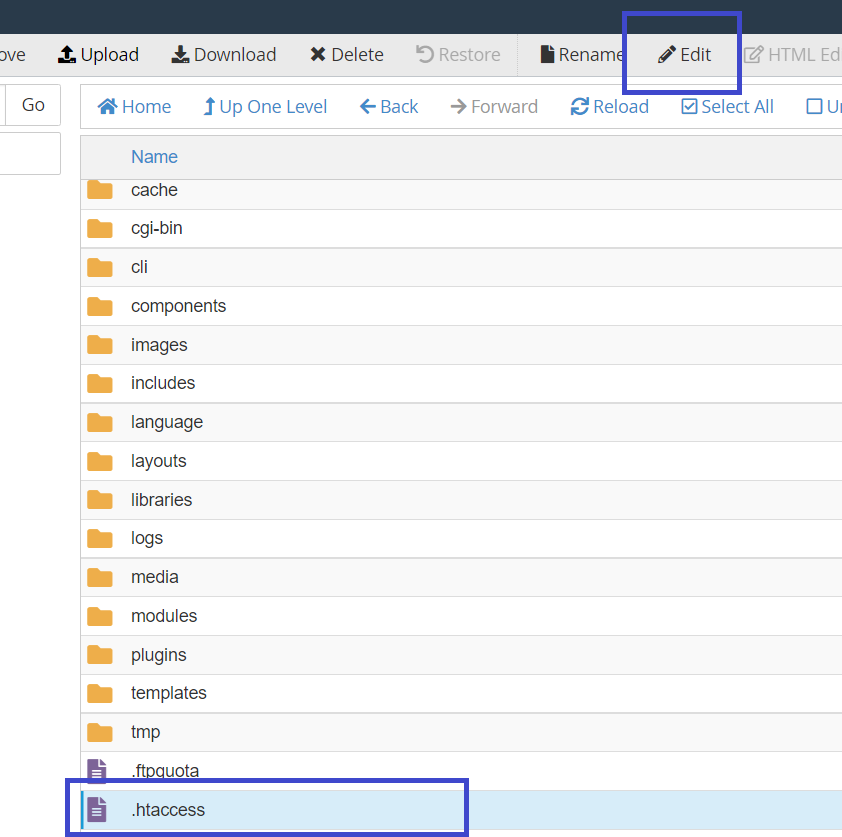
NOTE: In case you can't find the file .htaccess in cPanel you will have to enable the option to show hidden files. For this go to Settings -> enable Show Hidden Files (dotfiles) -> click Save.
4. In the .htaccess file, paste the following text anywhere, replacing the highlighted text for your domain:
RewriteEngine On
RewriteCond %{HTTP_HOST} mydomain\.com [NC]
RewriteCond %{SERVER_PORT} 80
RewriteRule ^(.*)$ https://mydomain.com/$1 [R,L]
5. Click on Save Changes and done! Your website will now show the SSL.
If you are still experiencing issues, please contact our support team available 24/7 at






 Español
Español