Introduction
SiteWorx is the control panel that lets you manage your hosting account: email, domains, databases, and website files. To get started, you need to log in with your username and password through the correct URL.
Step 1 – Locate the login URL
-
Open your browser and go to:
Note. If you see a non-private connection error, you can ignore it and continue.
-
Additionally, you can access your Siteworx account through your account manage.cyberglobalnet.com
-
Always use HTTPS for a secure connection.
Step 2 – Enter your credentials
-
On the login screen, type your username and password.
-
These details are provided in your hosting activation email.
-
Click Login.
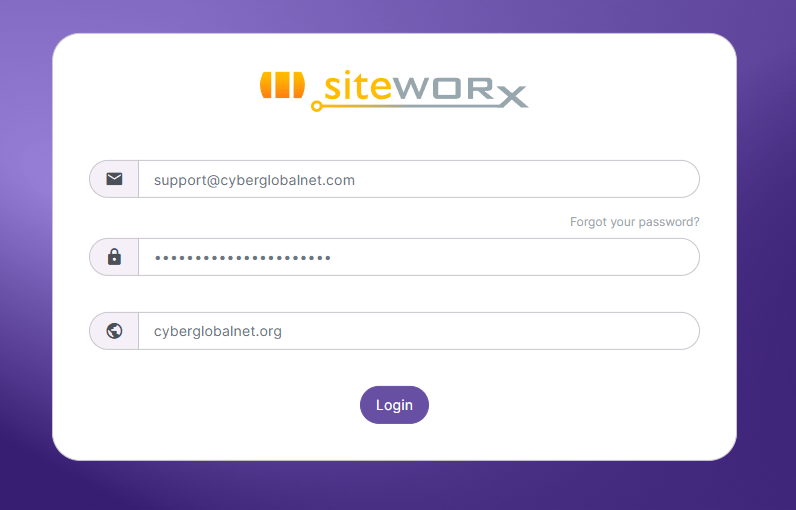
Step 3 – Confirm access
-
If the details are correct, you’ll be redirected to the SiteWorx dashboard.
-
You’ll see sections such as Domains, Email, Databases and more.
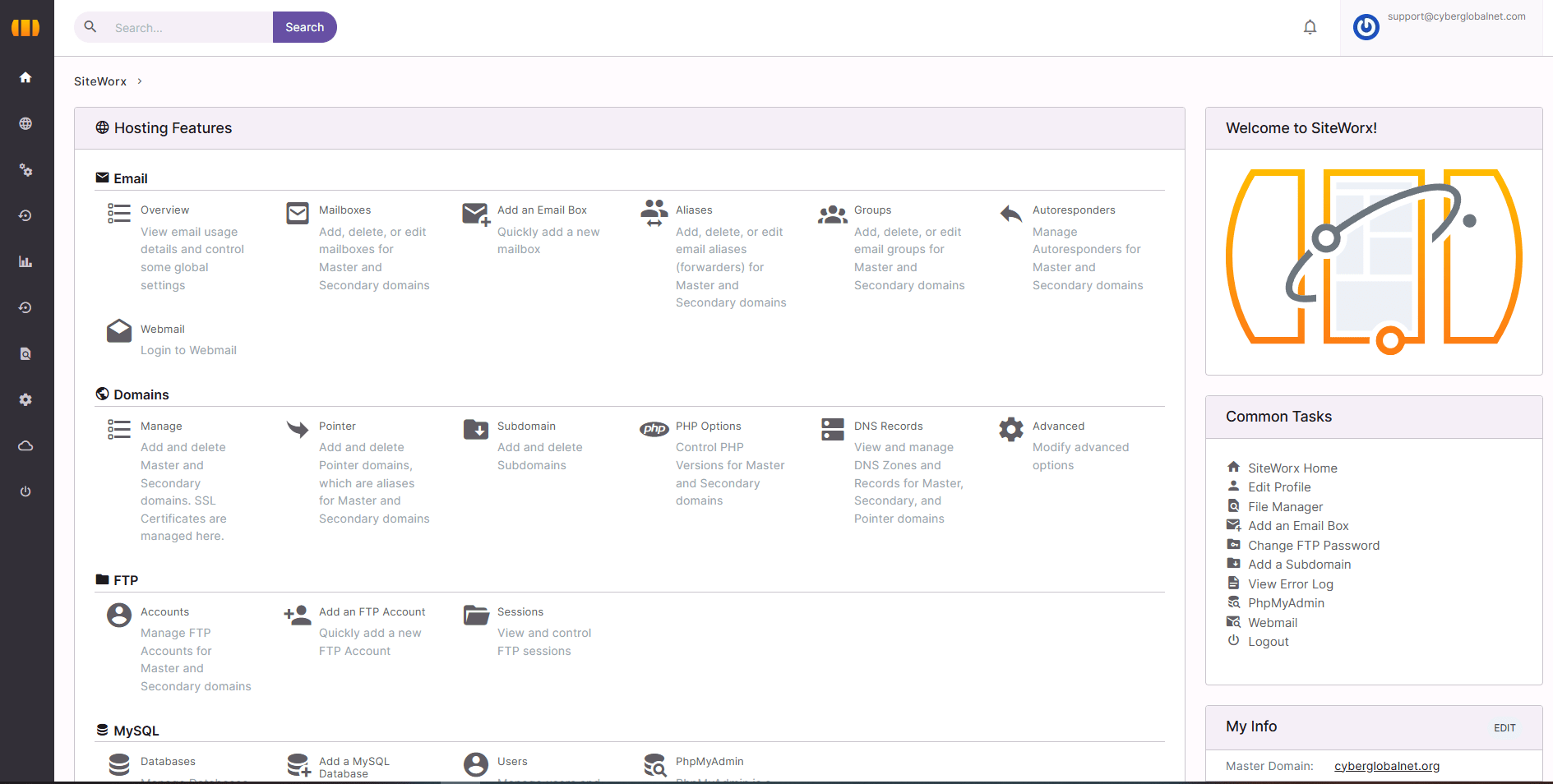
Security recommendations
-
Change your initial password the first time you log in.
-
Use strong passwords: at least 12 characters mixing letters, numbers, and symbols.
-
Never share your credentials via email or insecure messaging.
-
Bookmark your login URL to avoid typing it every time.






 Español
Español