Introduction
The SiteWorx interface has been updated, but the process of changing your password remains simple. Here are the latest steps to do it from the control panel.
Step 1 – Log in to SiteWorx
- Accede desde tu navegador a:
Nota. Si ves un error de conexión no privada, puedes ignorarlo y continuar.
-
Además, puedes acceder a tu cuenta de Siteworx a través de tu cuenta en manage.cyberglobalnet.com
-
Enter your current username and password.
Step 2 – Go to the User Accounts section
-
From the main menu, click Administration.
-
Select User Accounts.
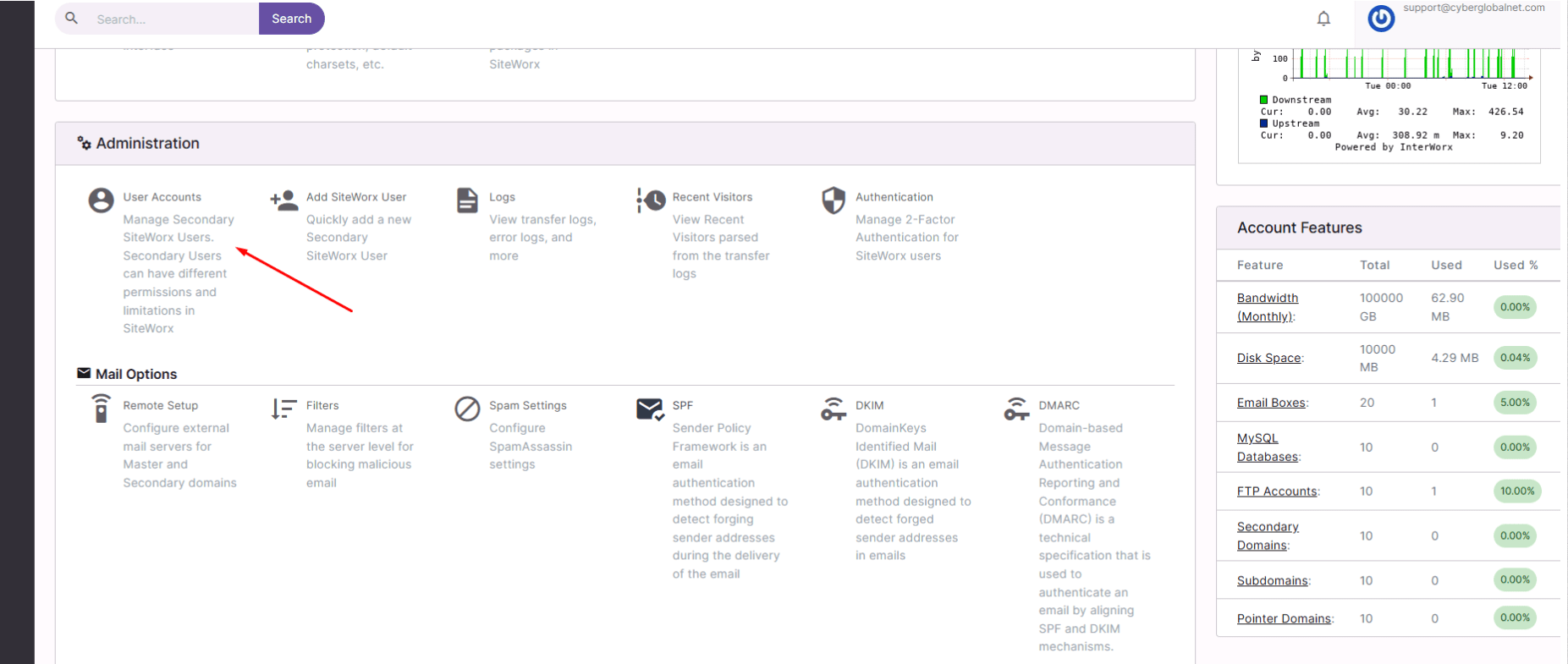
Step 3 – Edit your main user
-
Inside User Accounts, locate your main SiteWorx user.
-
Click Edit (or the settings icon).
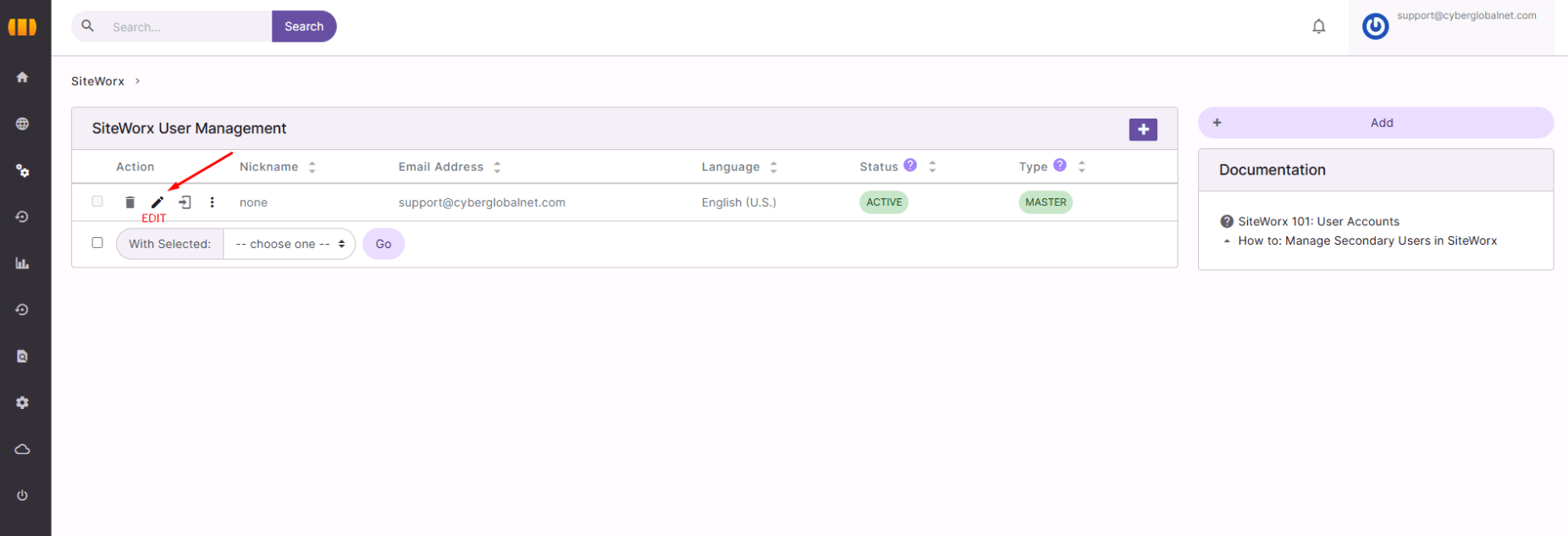
Step 4 – Change the password
-
The edit form for your user will open.
-
Find the Password field.
-
Enter your new password and confirm it in Confirm Password.
-
Click Save to apply the changes.

Security recommendations
-
Use at least 12 characters with a mix of letters, numbers, and symbols.
-
Avoid reusing old passwords from this account.
-
For extra protection, enable 2-Factor Authentication from the Authentication menu.






 Español
Español