Introduction
If you forgot your email password or want to update it for security reasons, you can easily change it from SiteWorx.
Step 1 – Log in to SiteWorx
Access the panel with your username and password:
Step 2 – Go to the Email section
From the main menu, select:
Hosting Features → Email → Mailboxes
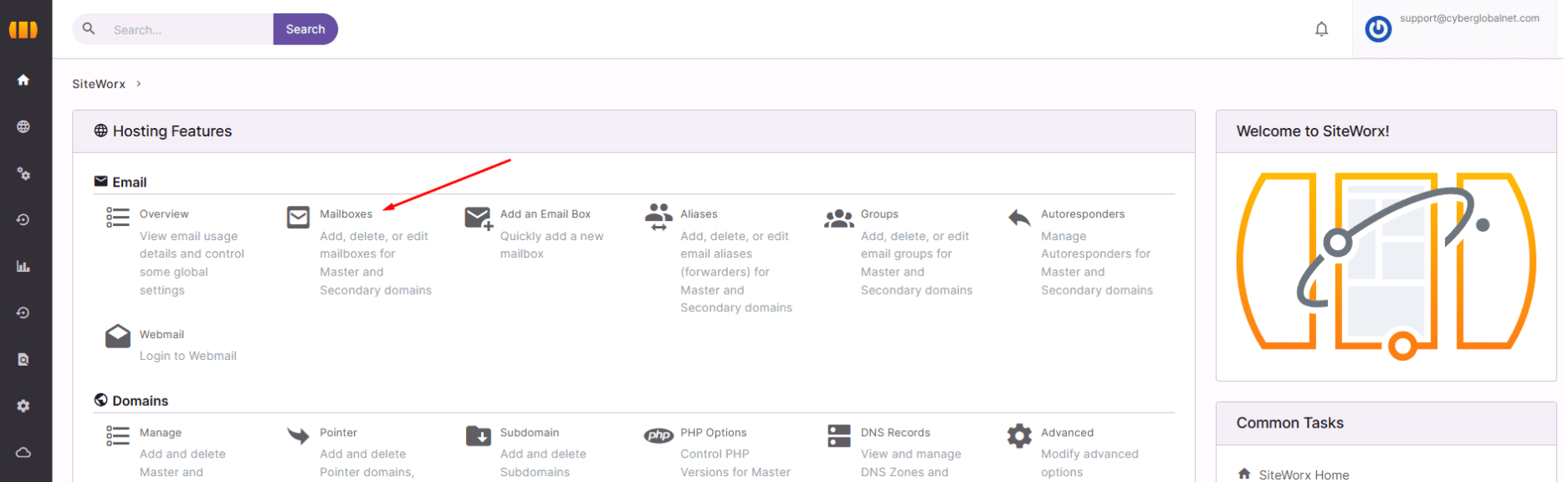
Step 3 – Edit the existing account
-
In the mailbox list, locate the email address you want to update.
-
Click Edit (or the settings icon).
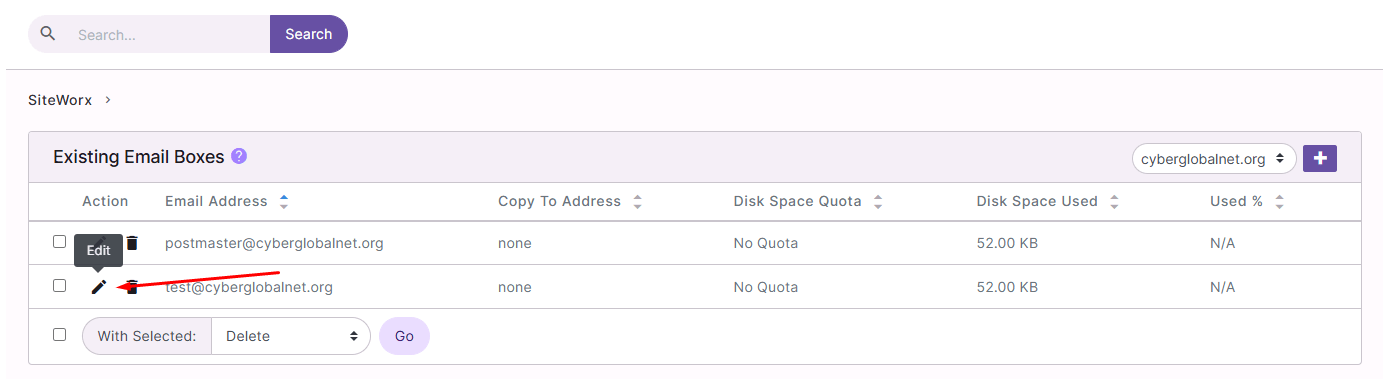
Step 4 – Update the password
-
In the edit form, find the Password field.
-
Enter the new password.
-
Confirm it in Confirm Password.
-
Click Save to apply the changes.
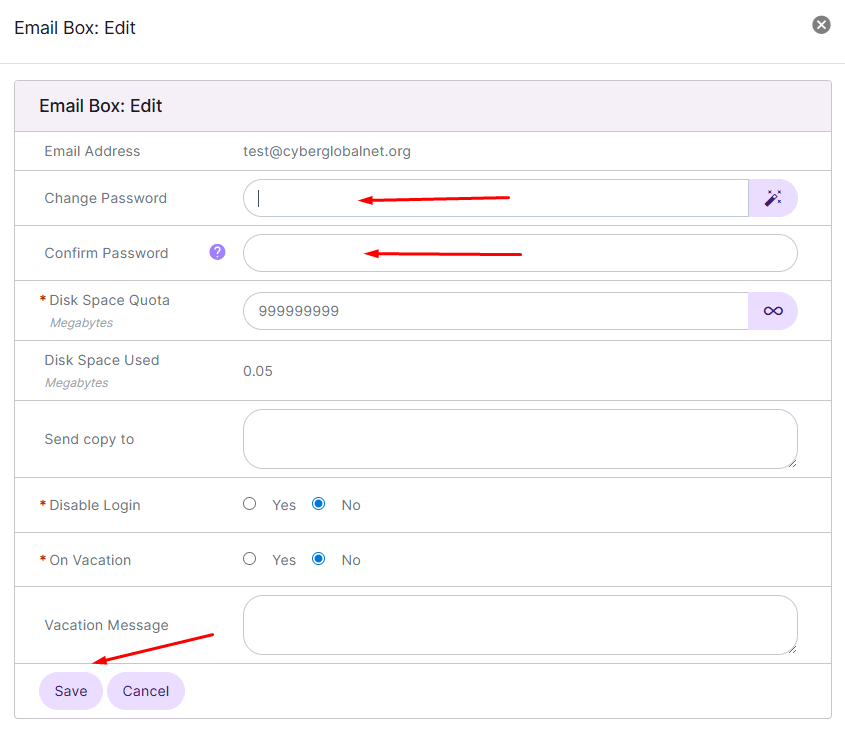
Security tips
-
Use a strong password (at least 12 characters with letters, numbers, and symbols).
-
Avoid reusing old passwords.
-
Change your password periodically for extra protection.






 Español
Español