Introduction
From the SiteWorx control panel, you can easily create custom email accounts under your domain.
Step 1 – Log in to SiteWorx
Access your panel with your username and password:
Step 2 – Go to the Email section
In the main menu select:
Hosting Features → Email → Mailboxes
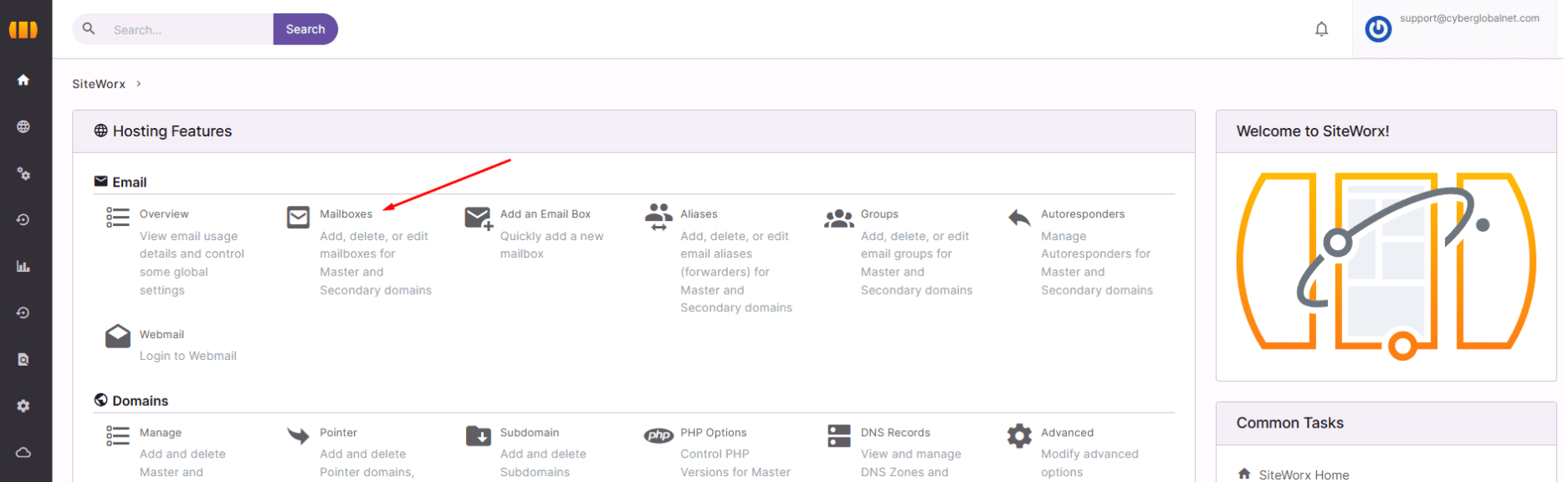
Step 3 – Add a new mailbox
-
Click the “+ Add” button.
-
A form will open to create your new account.
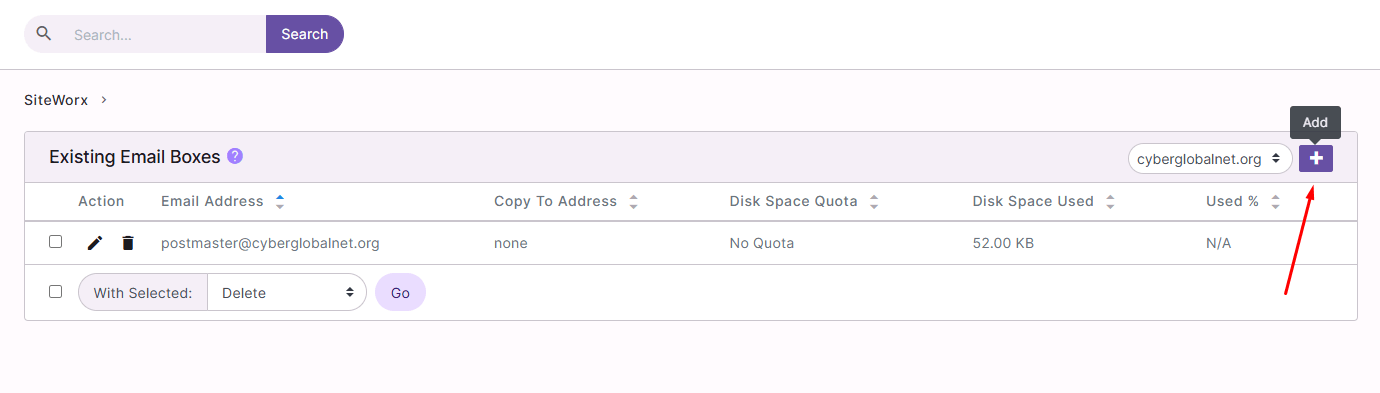
Step 4 – Fill in account details
In the form:
-
Email Address: type the desired address (e.g.,
This email address is being protected from spambots. You need JavaScript enabled to view it. ). -
Password: create a secure password.
-
Confirm Password: re-enter it.
-
(Optional) Set storage limits if needed.
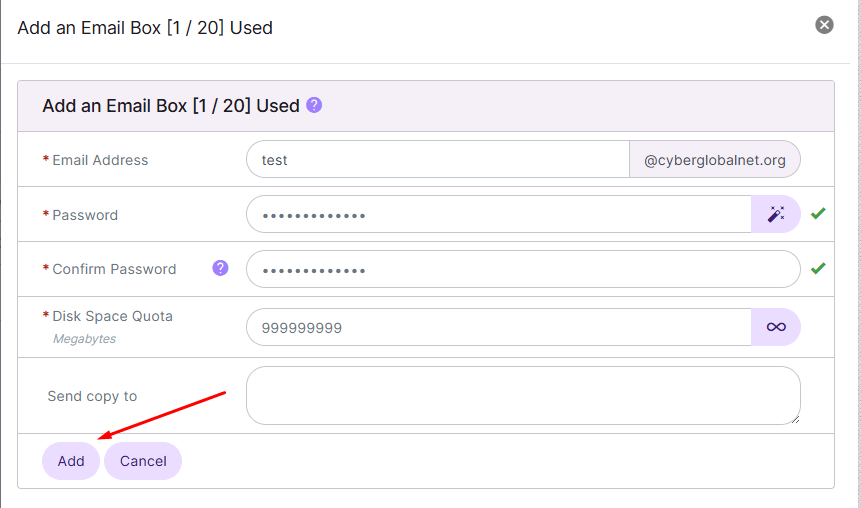
Step 5 – Save the account
Click Add to create the email.
Your new address will now appear in the list of mailboxes.
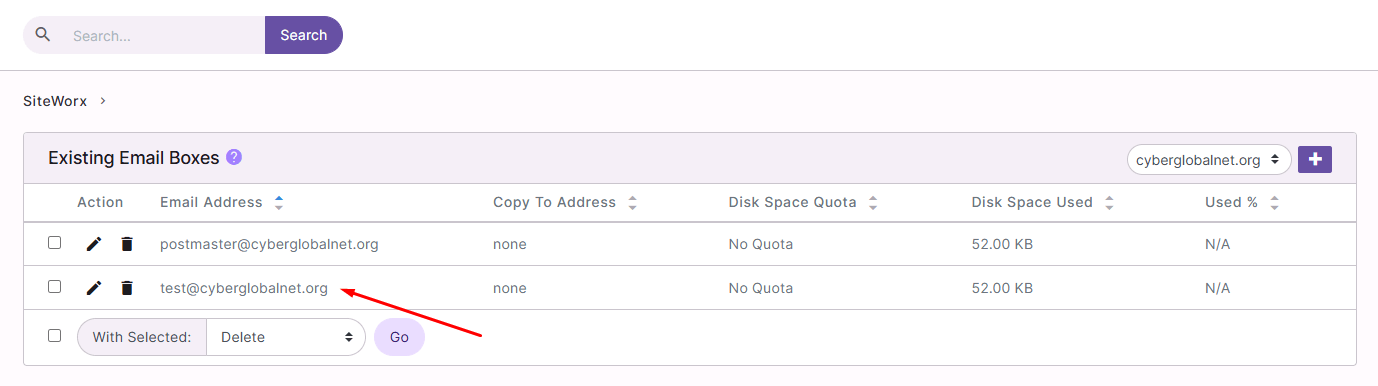
Security recommendations
-
Use at least 12 characters with letters, numbers, and symbols.
-
Create separate accounts for support, sales, and admin.
-
Monitor your mailbox storage regularly.






 Español
Español