Introduction
Redirects allow you to automatically send visitors from one domain or URL to another. They are useful when migrating a website, changing page names, or consolidating traffic into a main domain.
Step 1 – Access the Redirects Section
In the SiteWorx panel, go to:
Hosting Features → Domains → Pointer

Step 2 – Create a Redirect
-
Click the Add (+) button.
-
In the Domain field, enter the domain you want to redirect.
-
Select the redirect type:
-
Permanent Redirect (301): for permanent redirects.
-
Temporary Redirect (302): for temporary redirects.
-
Server Alias: to use the domain as an alias of the main one.
-
-
In Points To, enter the destination domain.
-
Check Create Mail Alias if you also want to redirect email.
-
Click Add to save.
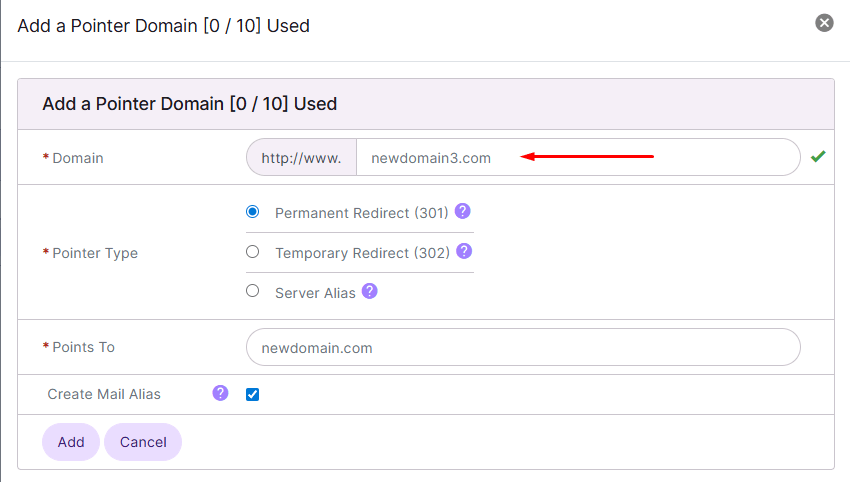
Step 3 – Verify the Created Redirect
After saving, the redirected domain will appear in the Existing Pointers list.

Recommendations
-
Always use 301 (Permanent) if the redirect is final to maintain SEO ranking.
-
Use 302 (Temporary) only if you plan to revert it later.
-
Make sure the destination domain is active before creating the redirect.






 Español
Español