Introduction
Backups are essential to protect your website’s information. From SiteWorx you can generate and download full or partial copies of your files, databases, and configurations.
Step 1 – Access the Backups Section
In the SiteWorx panel go to:
Hosting Features → Backups → Backup Now
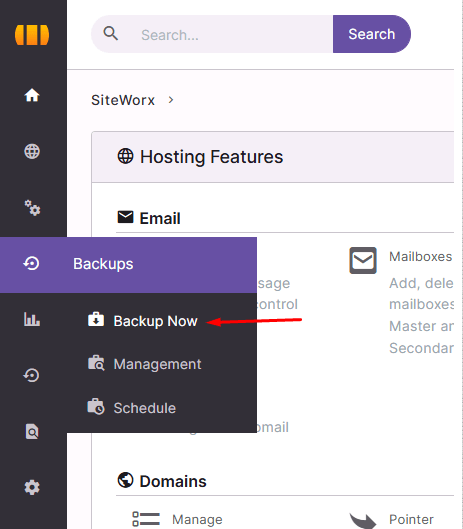
Step 2 – Choose the Backup Type
In the configuration window select Backup Type:
-
Full Backup: complete copy of site, databases, and configurations.
-
Partial Backup: copy of only files or only databases.
-
Structure-Only Backup: saves only the database structure.
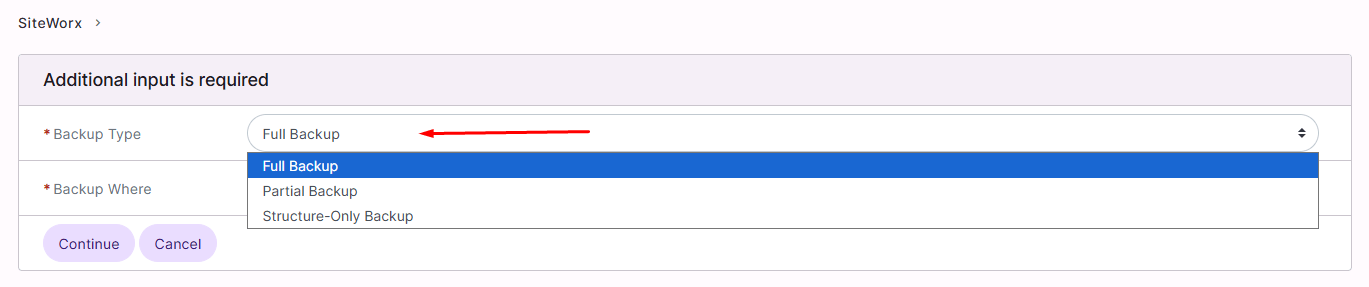
Step 3 – Define the Backup Destination
Under Backup Where, choose where to store the copy:
-
Default Location: on the server (default location).
-
Local File: direct download to your computer.
-
FTP: upload to an FTP server.
-
SFTP/SCP: secure upload to a remote server.
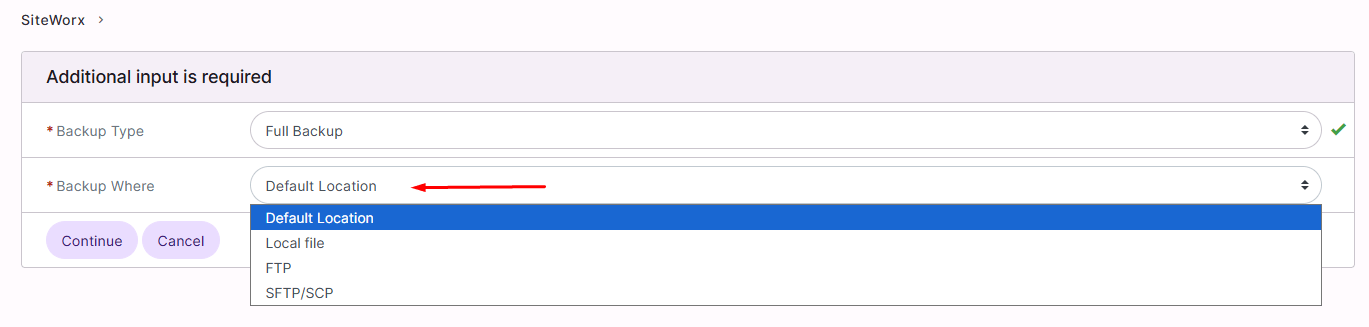
Click Continue to start the process.
Step 4 – Confirm and Generate the Backup
The system will process the backup. Depending on the size of your site, it may take a few minutes.
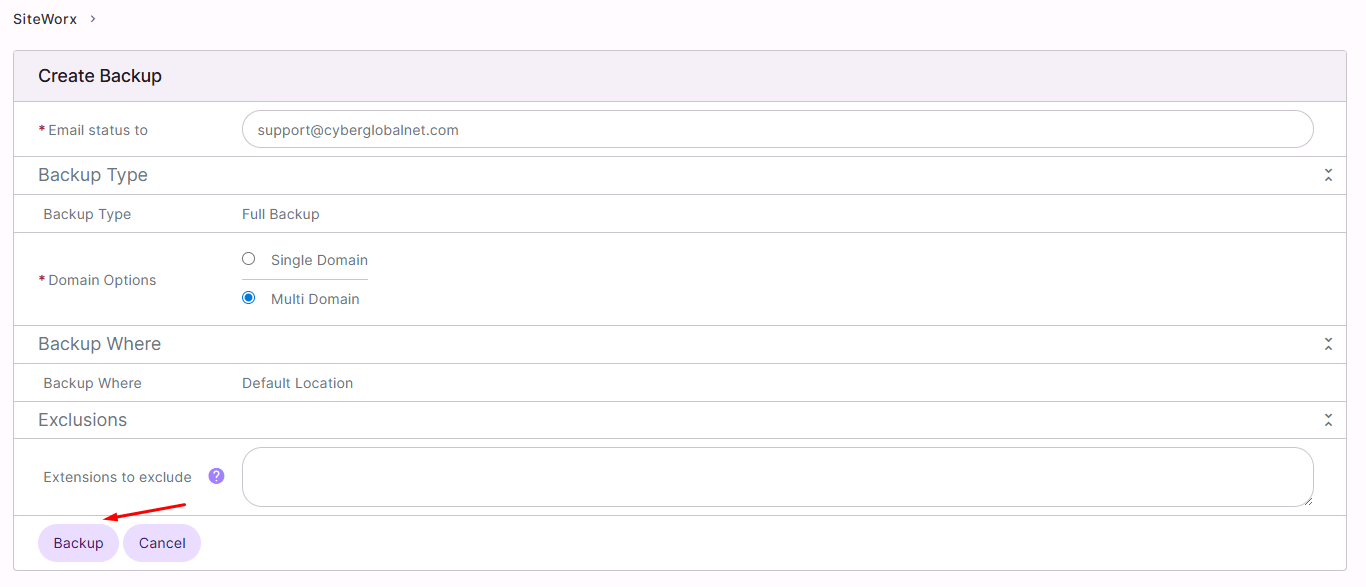
Step 5 – Download or Manage Backups
Once created, the backup will be available in Backups → Management, where you can download or restore it whenever needed.
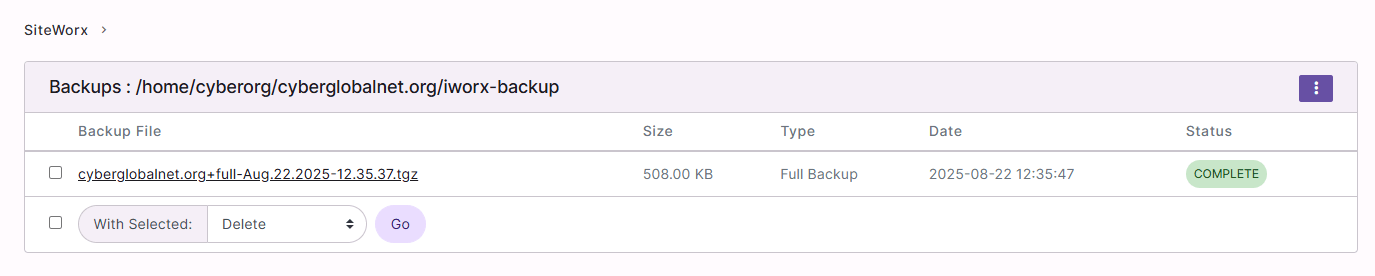
Recommendations
-
Perform regular backups to always keep a recent copy of your site.
-
Keep at least one copy outside the server (e.g., on your computer or cloud storage).
-
Always generate a backup before major changes (updates, migrations, plugin installations).






 Español
Español