To add e-mail notifications, follow the steps below:
1. In the WordPress dashboard, go to FluentForms.
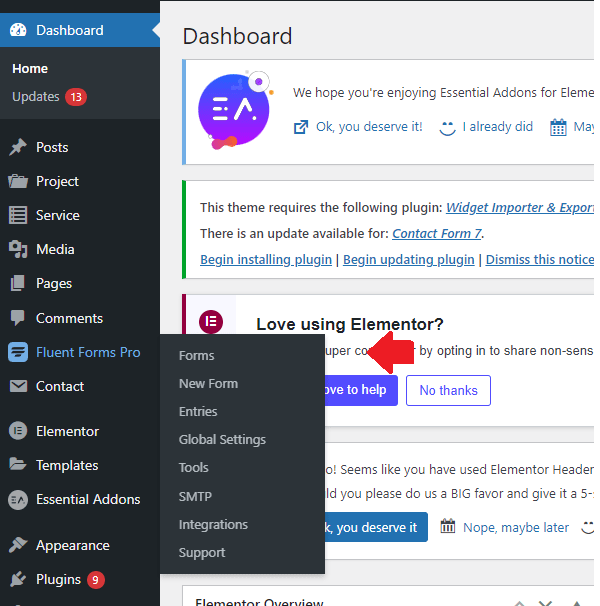
2. Look at the form where you want to add notifications, hover over it and click on "settings".
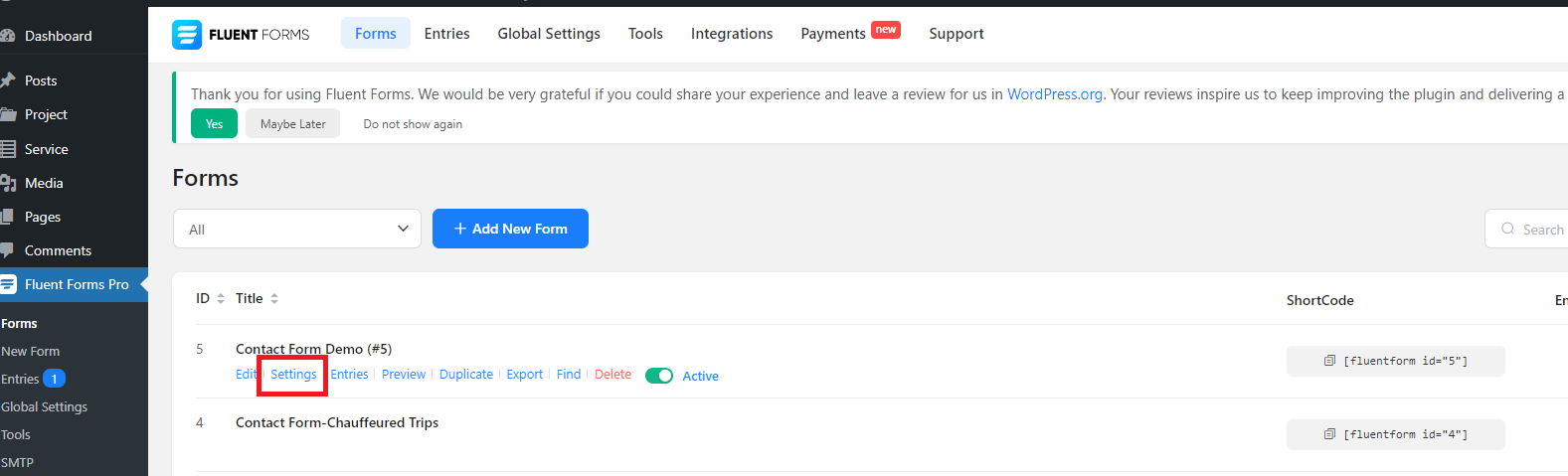
3. In the gray column on the left, go to "Email Notifications".
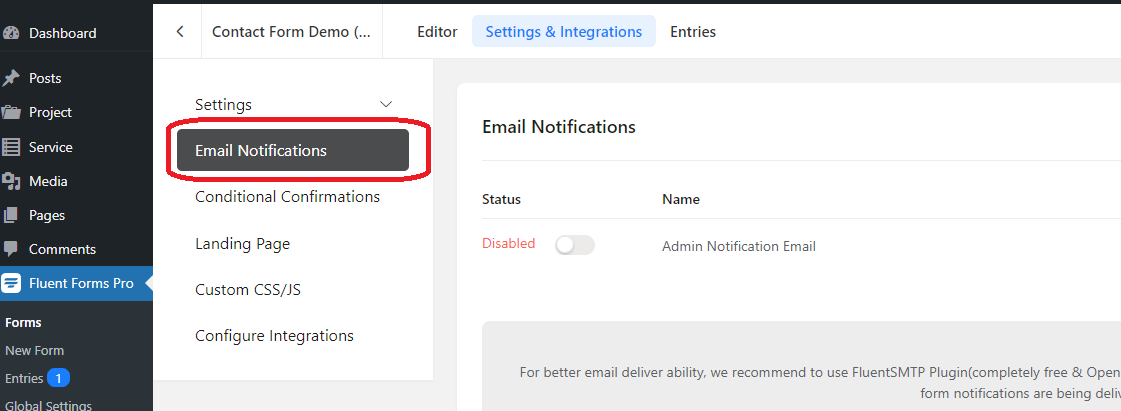
4. Click on "Add Notification".
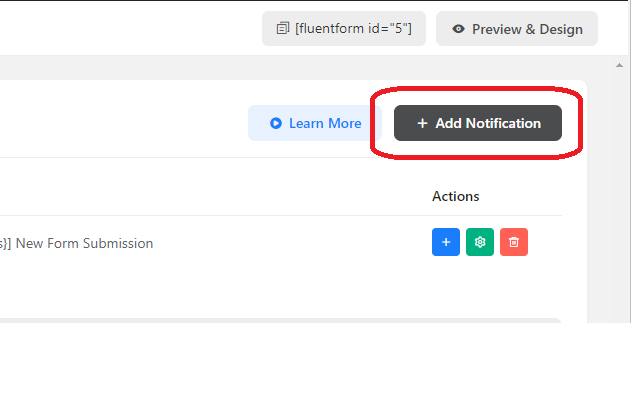
5. In the "Send to" field select "Enter email".
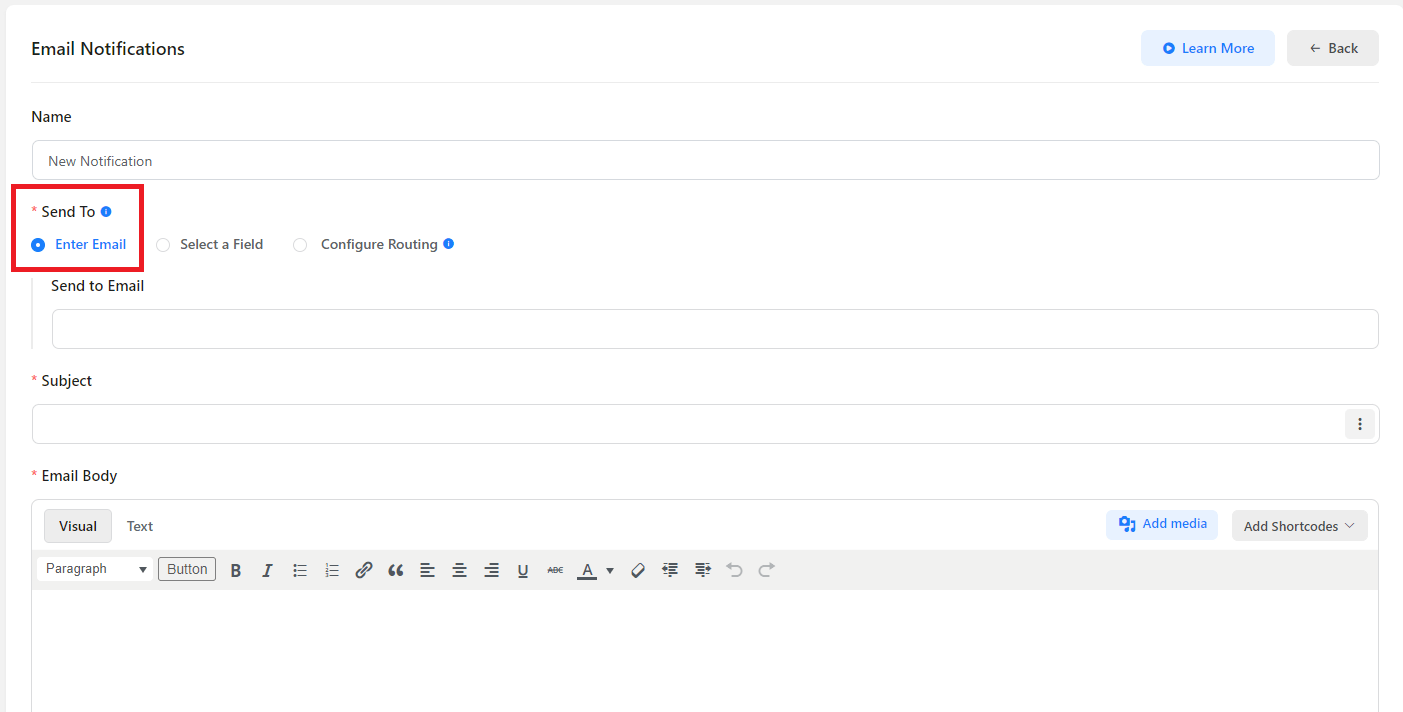
6. Enter the recipient's email address
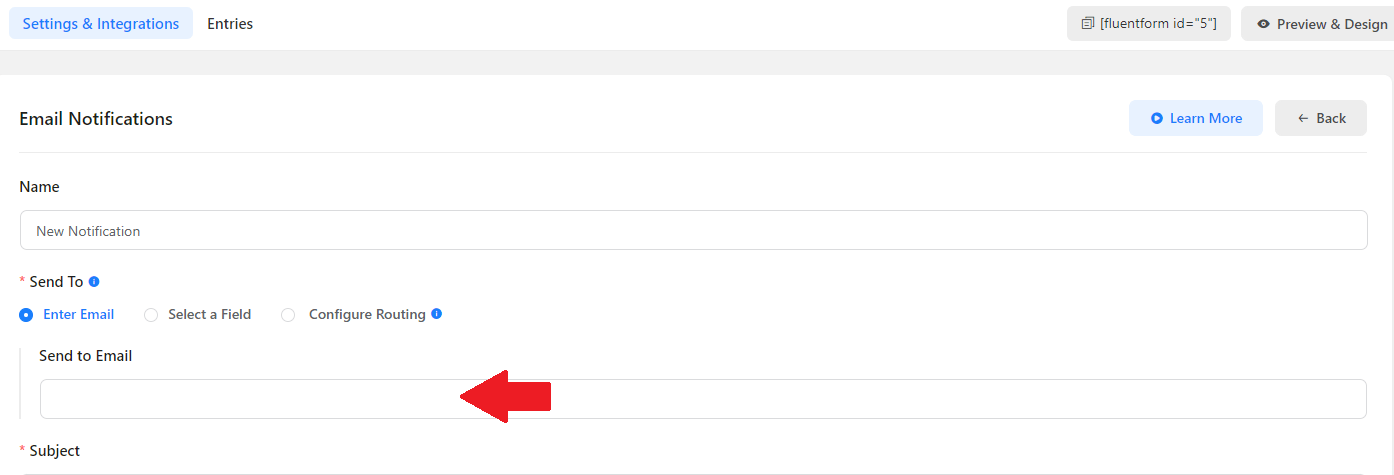
7. In the Subject section, enter the email subject.
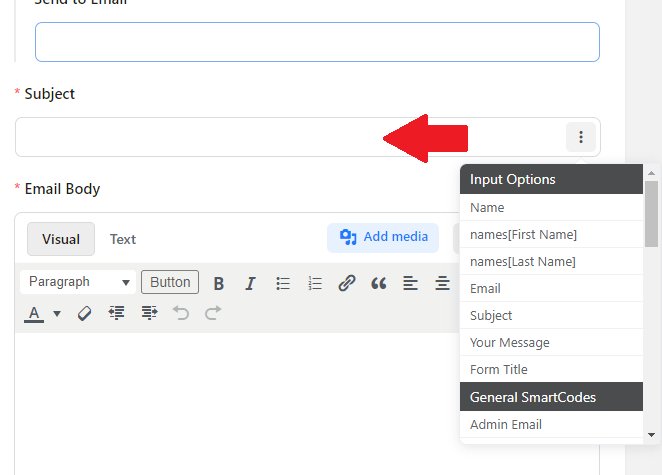
8. In the Message section, enter the body of the email. You can use dynamic tags to include information from the form in the e-mail.
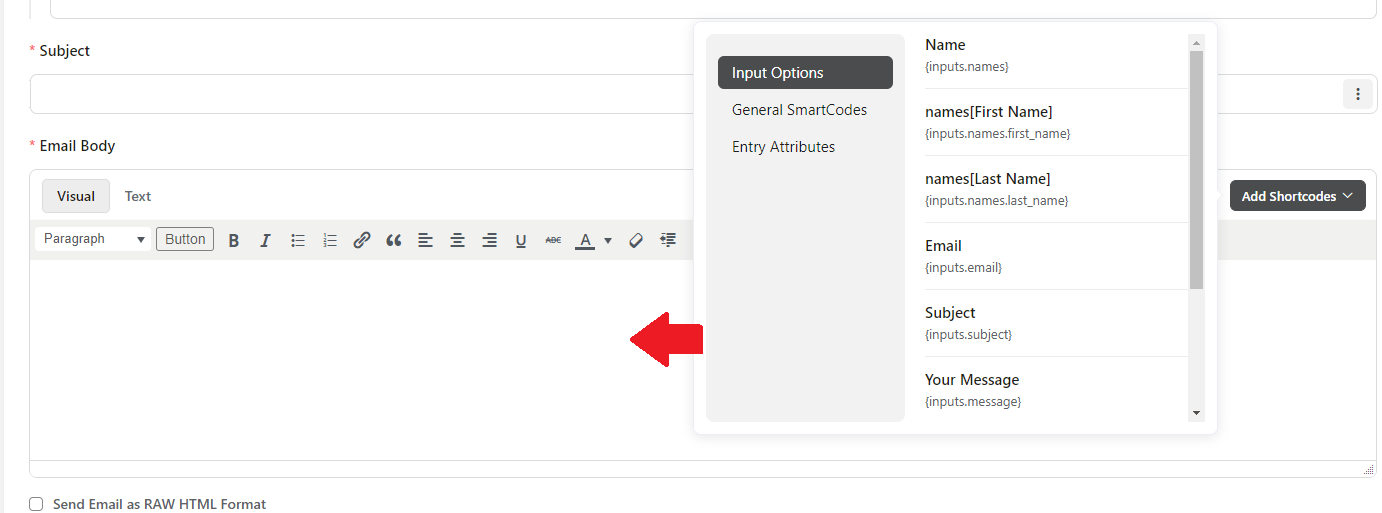
9. Click the Save button.
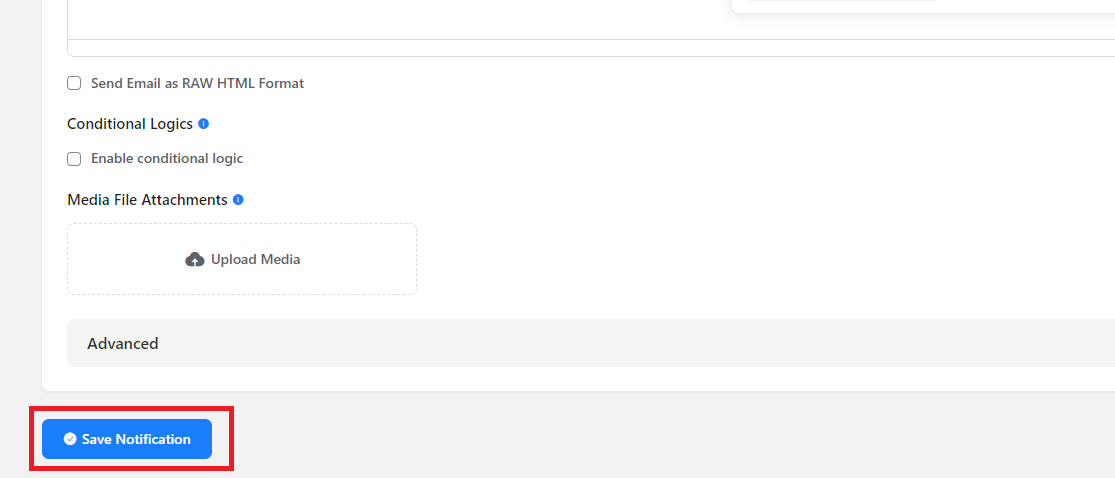






 Español
Español