The system modules are small systems that allow us to show additional information to the visitor, such as Search Engines, Surveys, Login, etc, or make the site more attractive with Slides, Carousels, Marquees, etc.
The number of modules available in the system varies according to the needs of the site.
In order to create a module, follow these steps:
1. In the administrator go to Extensions » Modules
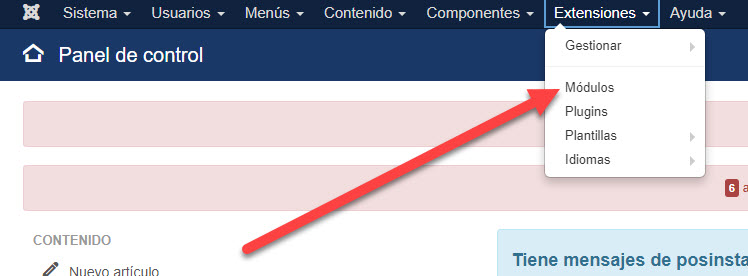
2. The list of all the modules published in the system will be displayed
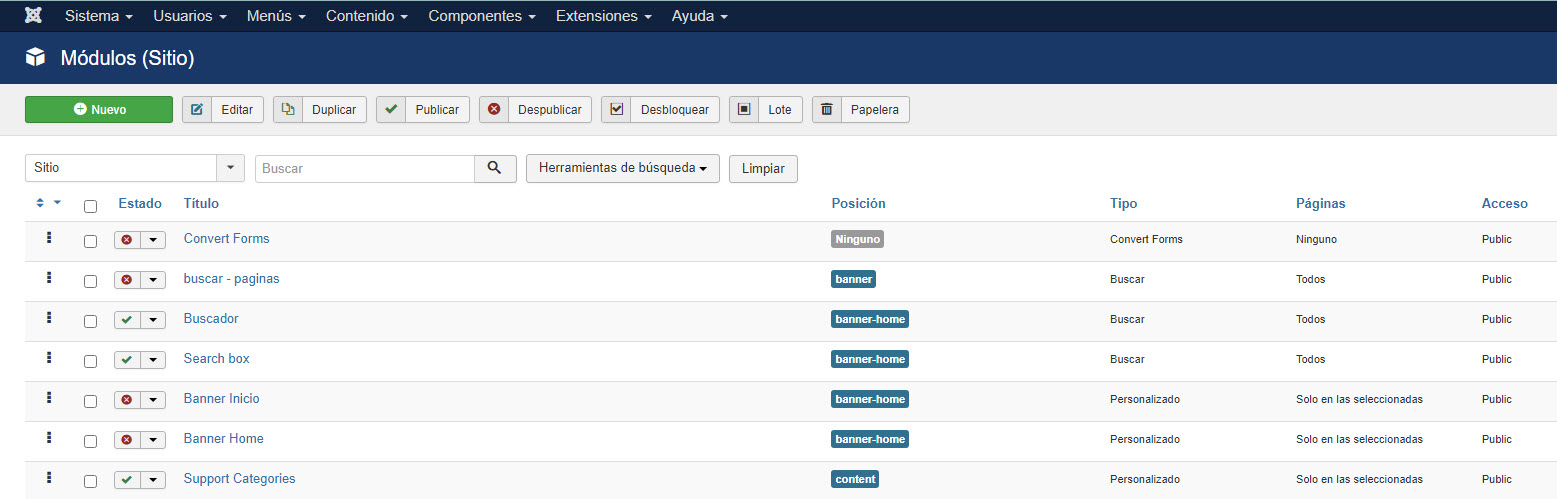
3. Then click "New"
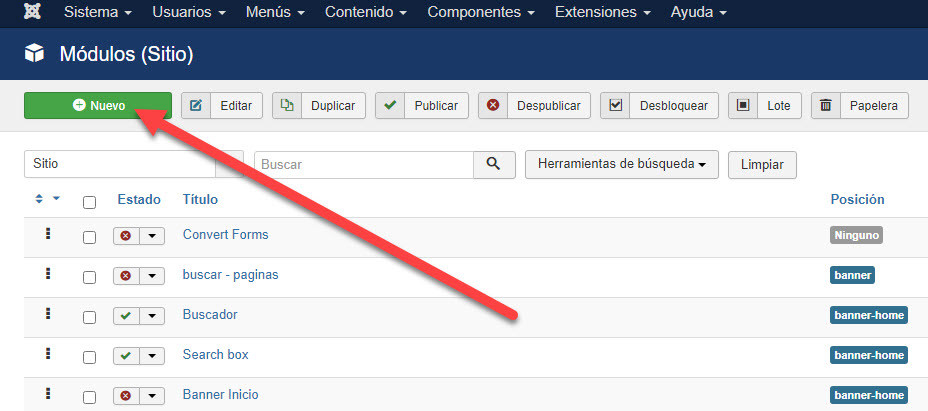
4. A list of all the types of modules installed on the site will be displayed, if you point the name of a module with the Mouse, a help will be displayed that tells you what the module is for.
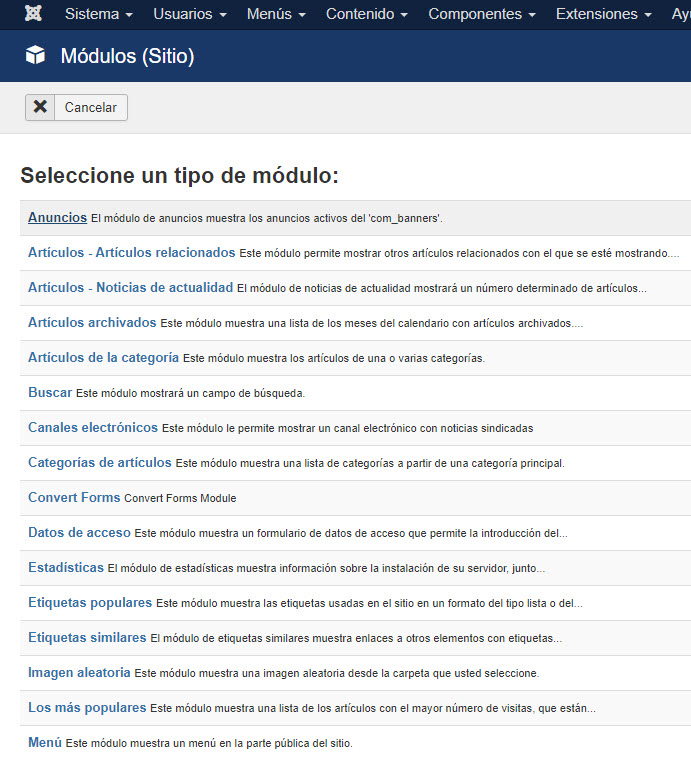
5. To choose one of them, just click on the type of module
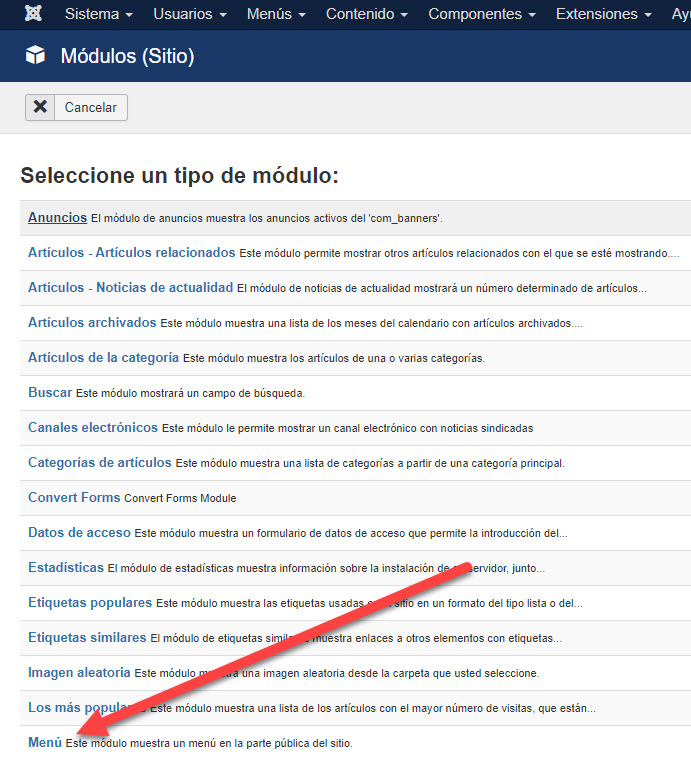
6. The next screen will show the form of the new module to publish. The title must be writen.
7. In this form the fields that are on the right are the same in the different types of modules, only the Parameters that are on the left vary, according to the development of the module, the parameters can be few or many and even in some cases without parameters. Normally the Parameters are divided into accordion windows, to see the fields of each one you just have to click on the strip where the name of the tab is and the system will show you the fields for that tab.
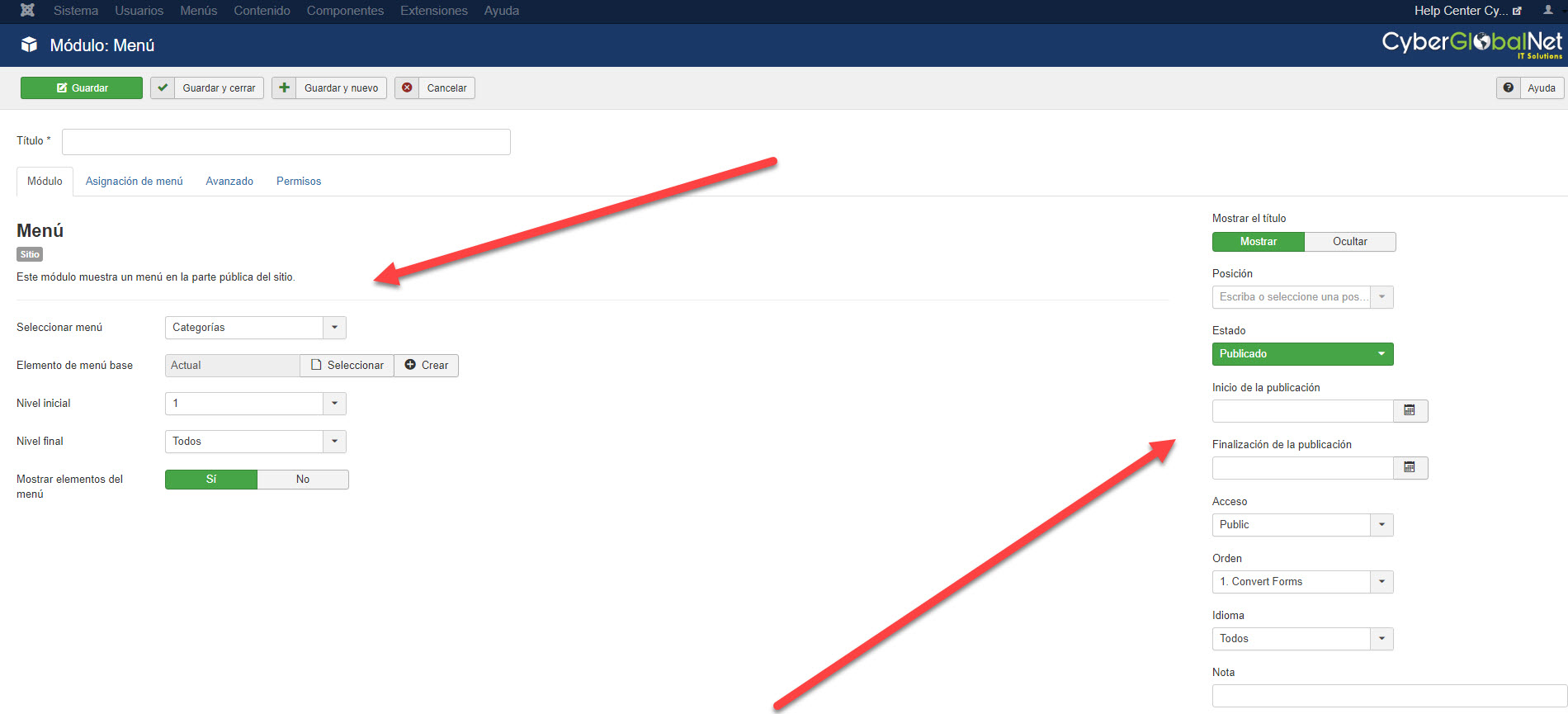
8. In our example we are creating a module to display a "Menu", in all menu types you must define the following: Details:
- Show title: Determines if the name of the module will be displayed on the website (Not all positions have the possibility to display the name of the module)
- Position: Determines the position of the website in which the module will be displayed, to check what they are and where the positions of your website are, open a new window or tab with the site www.sampledomain.com?tp=1 , the system will show you with boxes marked in red the positions available on your website. (Positions may vary according to the design of each site)
- Status: Determines whether or not the module will be enabled on the website
- Access: Determines if the module will be public for all visitors (Public) or will only be visible to people with an account on the site (Registered and Special, the latter is visible only to site administrators))
- Order: Determines the order in which the module will appear, if you do not change this field you can do it from the list of published modules
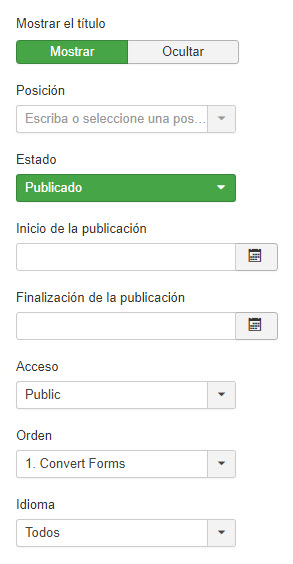
Menu assignment
- Menus: Determines if the module will be seen on all the pages of the site, on none or the possibility of showing it only on some pages of the site.
- Menu selection: It is only active if in "Menus" "Select menu item(s) from the list" is selected, to select an item from the list just click on it and the selected item will be marked, if you need the module to be displayed on more pages hold down the "Ctrl" key on your keyboard, and with the mouse mark the pages on which you want the module to be displayed.
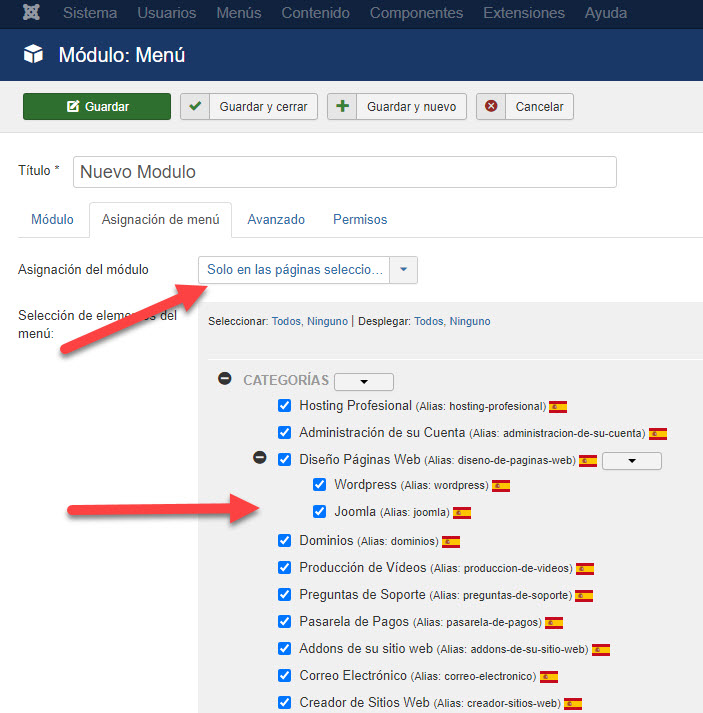
9. Now all that remains is to determine the module parameters, as explained above, these parameters vary according to the type of module that was chosen, anyway all the parameter fields have a help when you write them down, this help indicates what that field is used for.
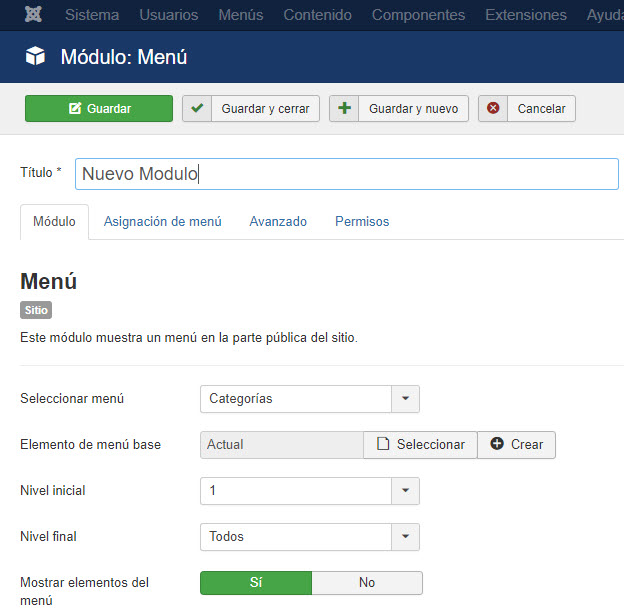
10. Once all the parameters of the module have been configured, click on "Save", which is located in the upper left part of your screen.
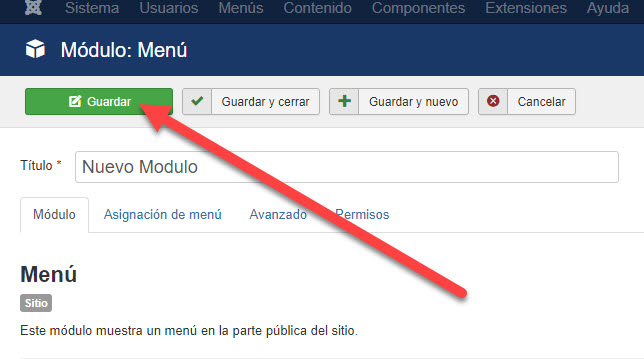
11. The system will create the new module and will show you a message indicating the process.
12. If for any reason a problem occurs, the system will indicate the problem in a red stripe. If this happens, recreate the module correcting the error that was made.






 Español
Español