Joomla
-
1. How to access the administration panel in Joomla
This tutorial explains how to access the Joomla administration panel.
The CMS has a back-end to manage the content that you can access by placing in the navigation bar www.sampledomain.com/administrator
For example:

The previous action will open a page with a login form. We introduce the provided credentials and click on "Log in"
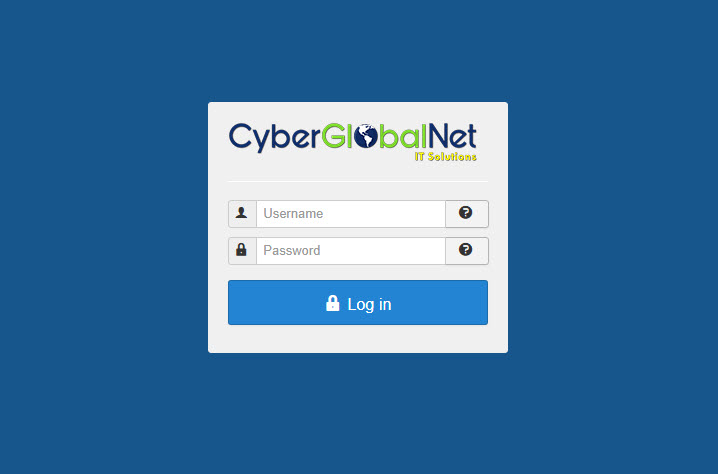
We are ready to manage our website.
-
2. How to change the administrator password in Joomla
For your security you must change the password immediately when you enter the back-end of your website.
To change the password of the site, you must have entered the administration panel.
At the top right, click on the user menu and then on "Edit account"
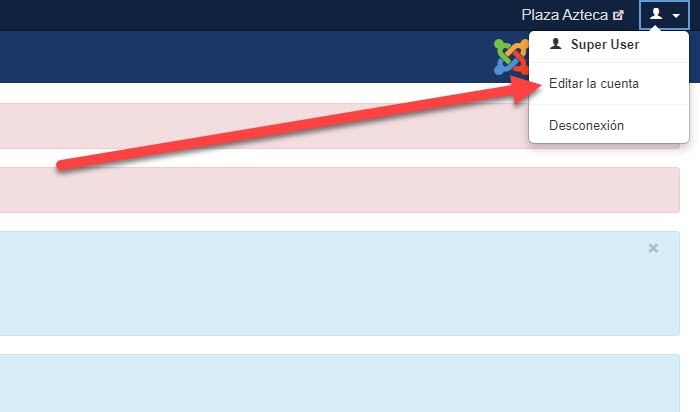
The previous action will take you to a page with all the information of your account which can be edited and in the "Password" box, you must enter your new password and repeat it in the "Confirm Password" box.
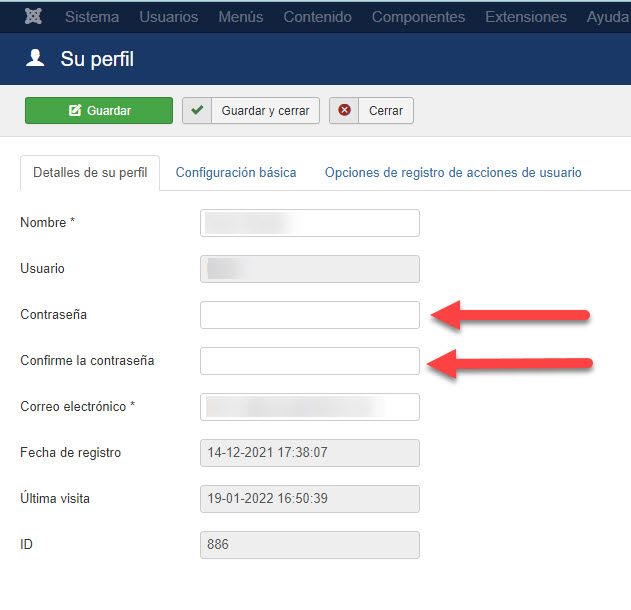
It has several other options that you can configure, at the end you must press "Save"
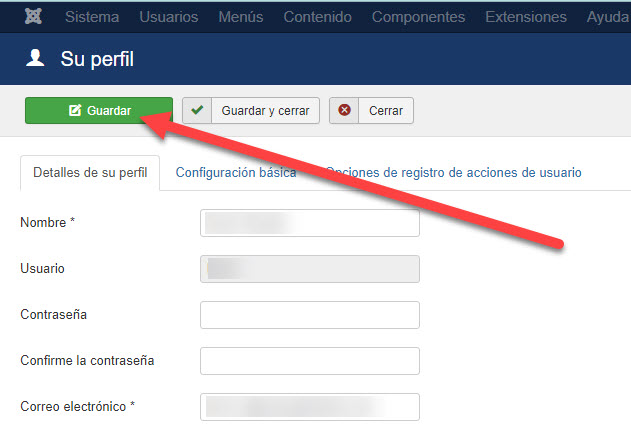
The password was changed.
-
3. How to create an article in Joomla
To create an article, in the upper menu of the administration panel, click on "Content". Then move the cursor over Articles and click on "Add new article"
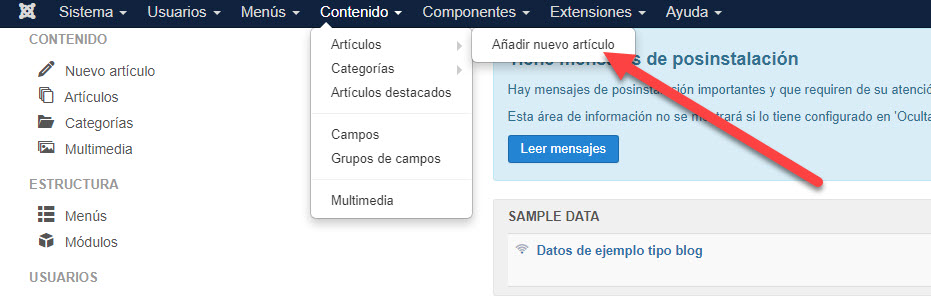
The above action will open an article creation page
Write the Article Title and insert the Text of your article in the box below the Text Editor. In most of the sites that we design, the font is taken from the CSS of the Template, so it is not convenient to change sizes, colors and fonts, unless you want to highlight some text in a certain article and go with the colors according to those of the Website.
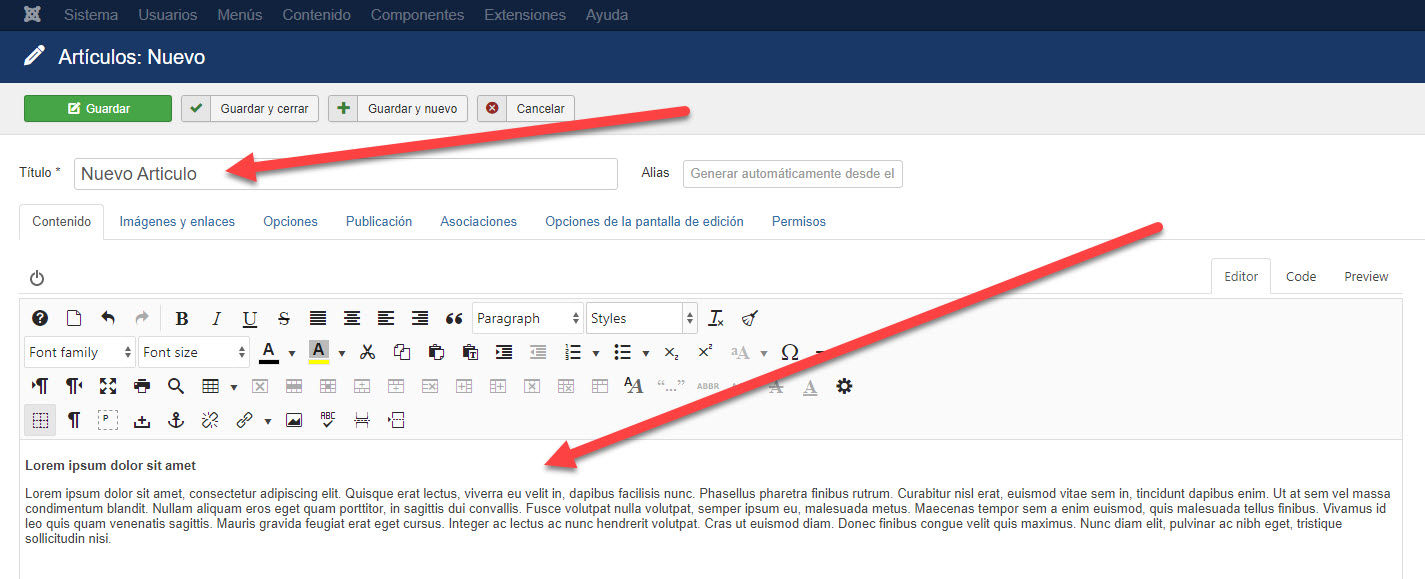
In the "Publication" tab, you can define the Author, change the creation date and time, the publication start date and time, and the end date and time if you want the article to have a temporary nature.
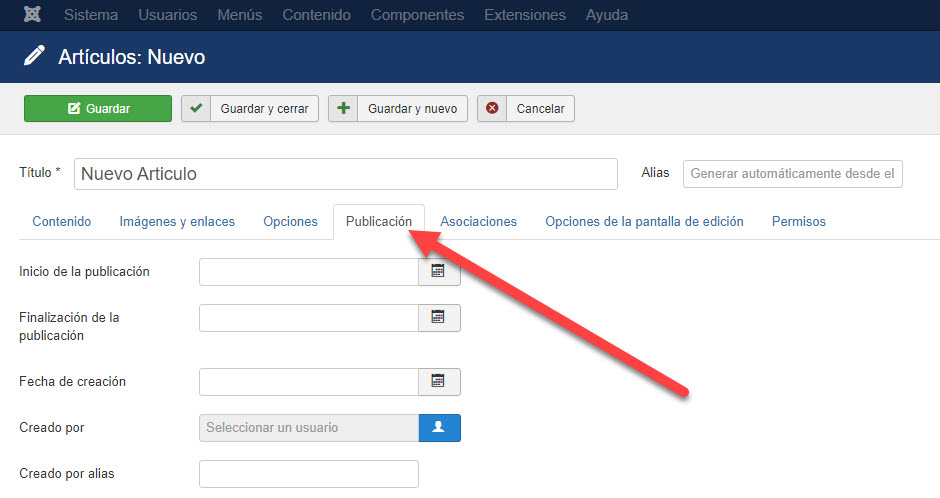
If you want to exit without saving you can press "Cancel". When you finish creating your article, you must press "Save and close" and you will return to the previous screen.
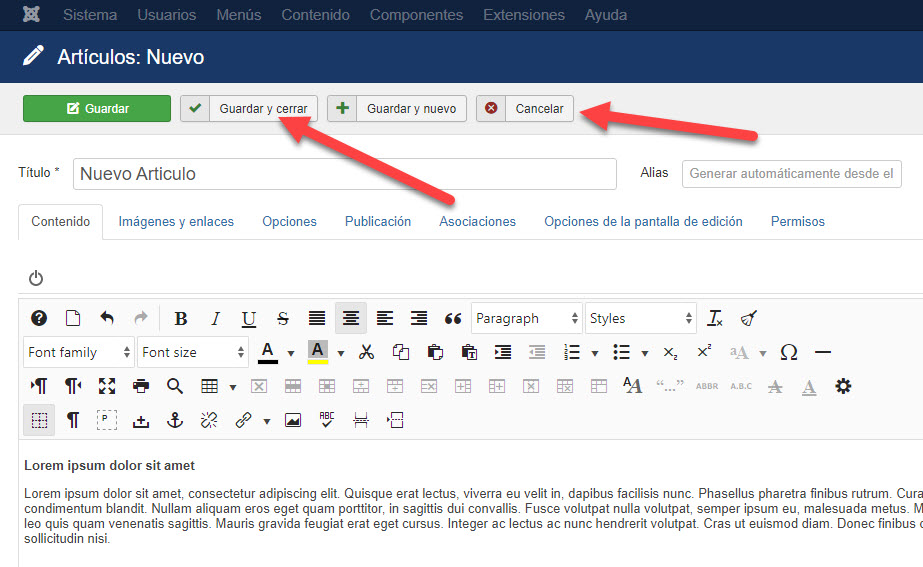
-
4. How to edit an article in Joomla
To create an article, in the upper menu of the administration panel, click on "Content". Then click on "Articles"
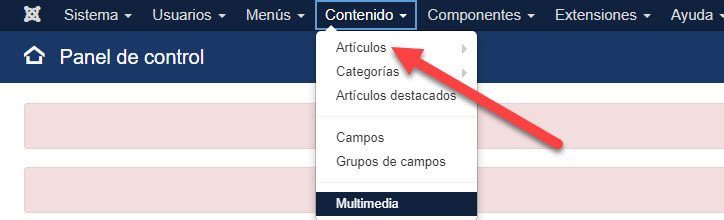
To edit an article, click on the name of the article you want to edit.
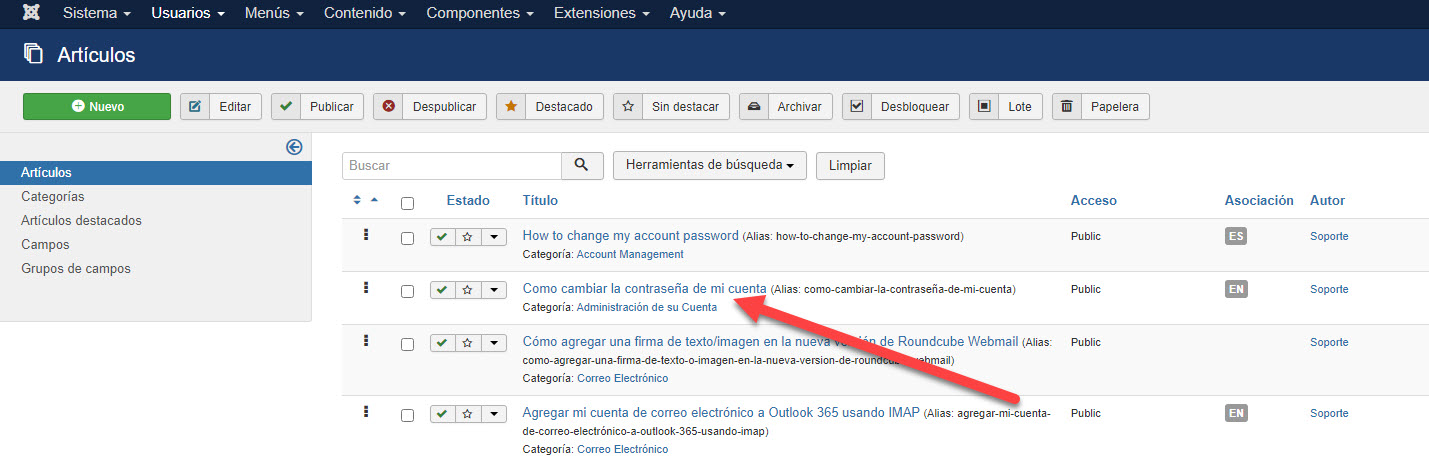
Once you access the article, change the information required by both the title and the content
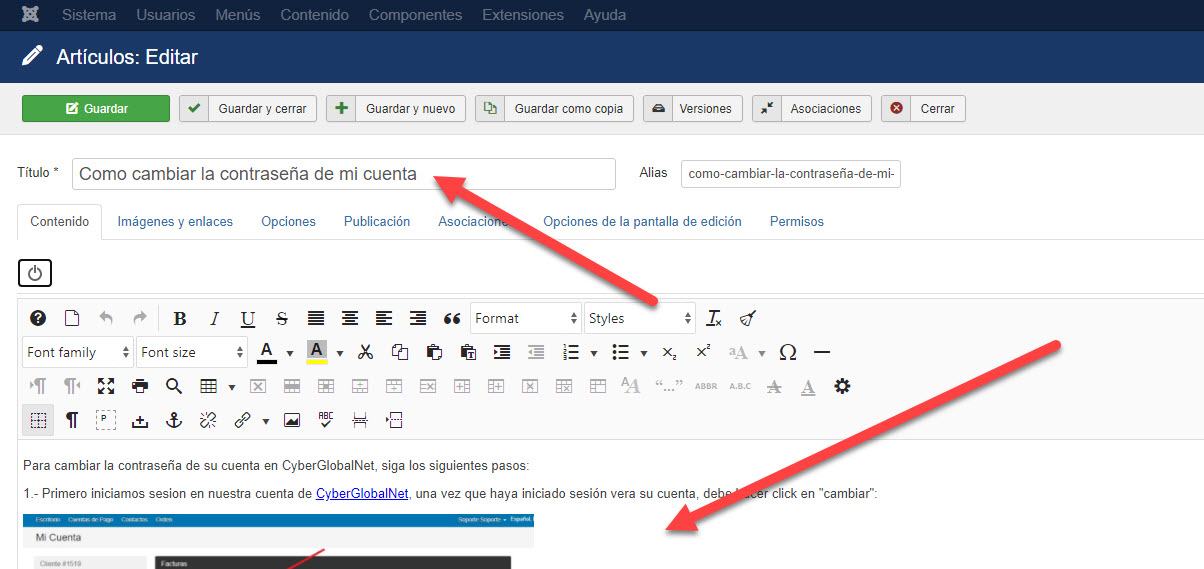
Then click on "Save and close".
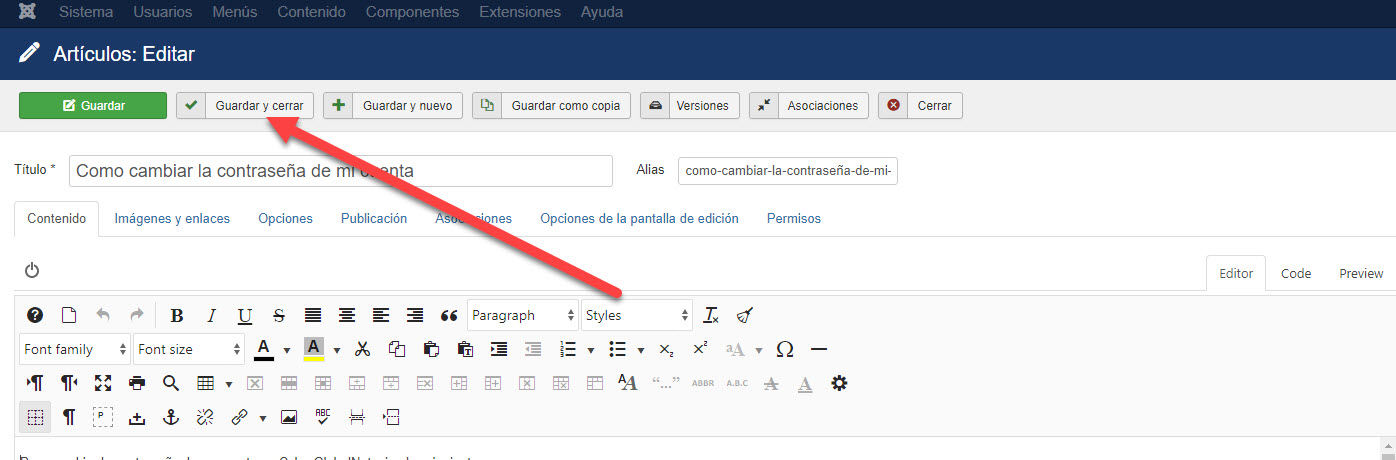
-
5. How to delete articles in Joomla
In order to delete articles, follow these steps:
In the administration panel, in the upper menu click on "Content" and then click on "Articles"
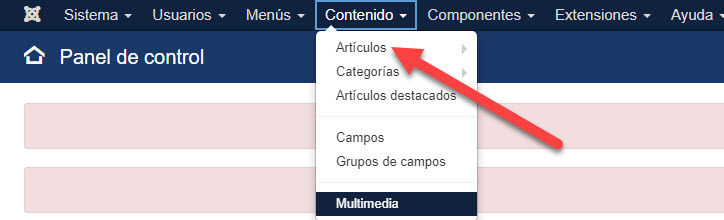
The previous action will open a page with the list of articles, you must select the article or articles that you want to delete.
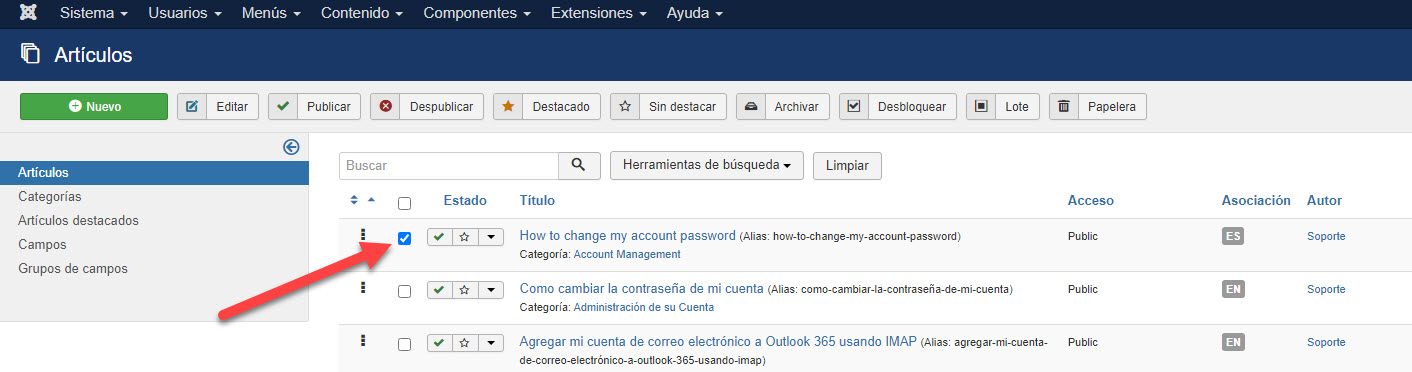
Then click on "Trash"
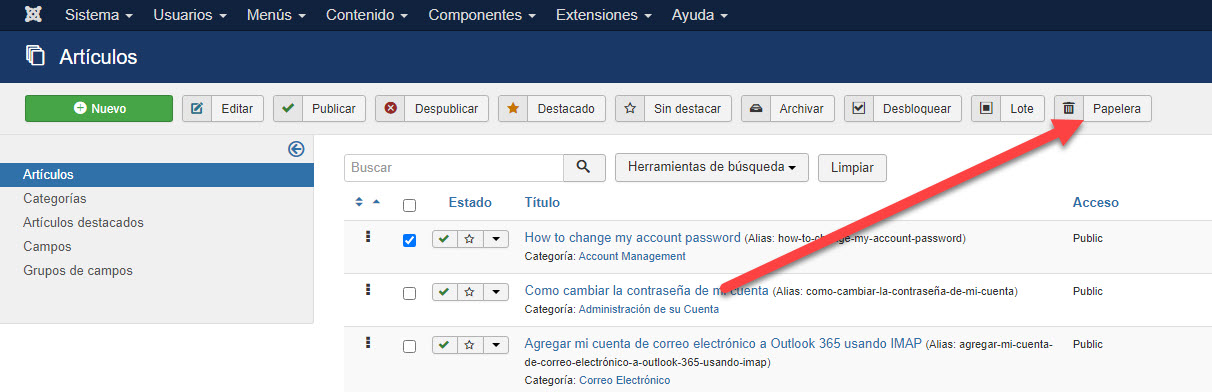
-
6. How to Link Items in Your Website Menu
This tutorial explains how to link to your articles with the menu of your site in a few steps. Linking content from your site directly from the menu allows users or visitors to access it directly.
Assuming you are in the administrator of your website. Go to "Menus" (at the top of the window) and choose the menu you want to edit, for this tutorial we will use the menu that is linked to the site by default: "Main Menu"
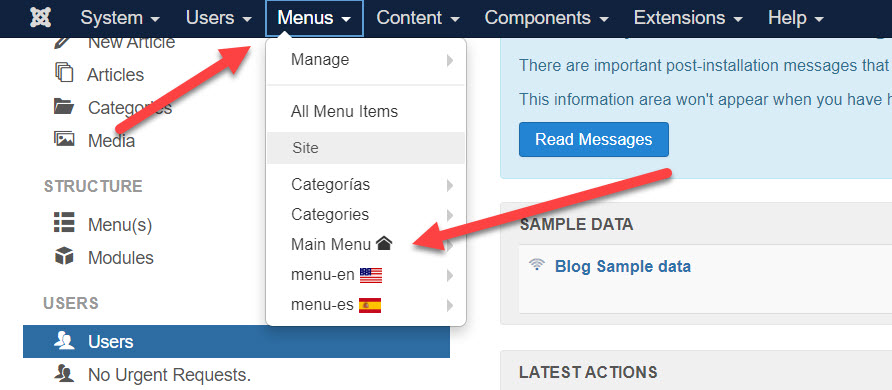
1) Create a new menu item
Once inside the Main Menu, you will see a list that contains all the links that the main menu contains. To create a new link or menu item that links to a created article, click on the "New" button, which is near the corner top left of the window.
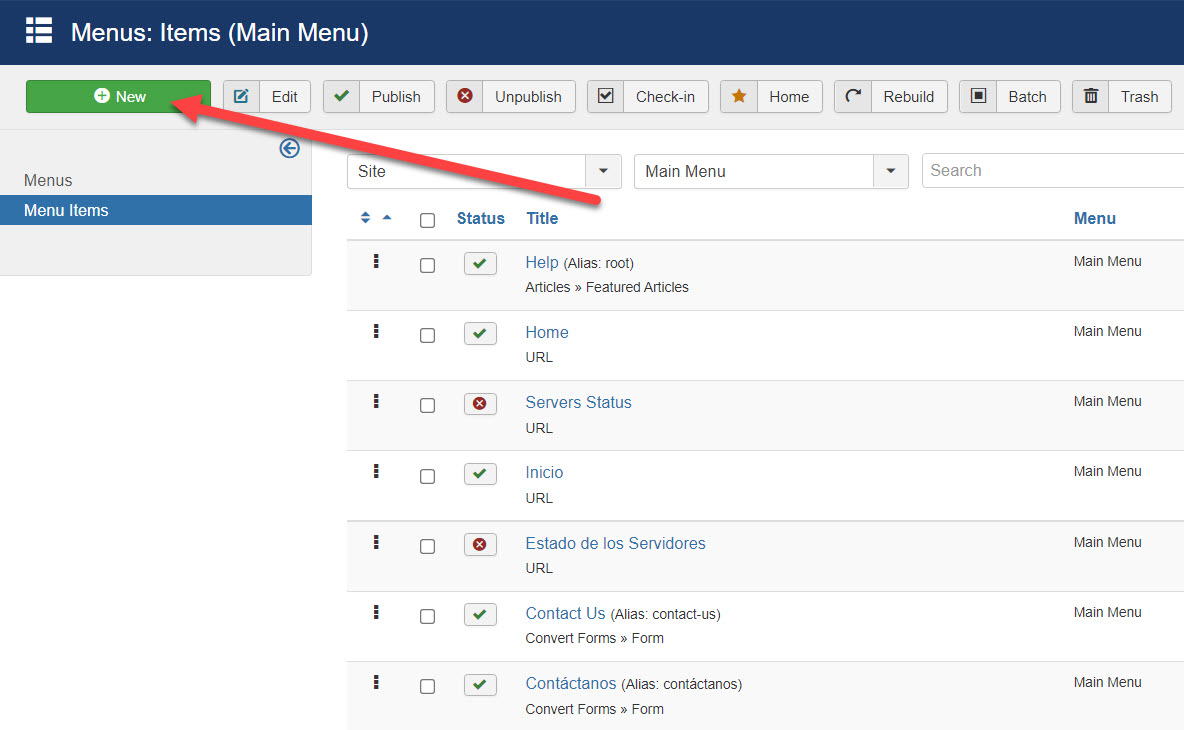
2) Select the type of link that you want
The above action will take you to a new page where you will see a list of possibilities for the new menu item. Enter the name of the menu item and click "Select" in the "Menu item type" option.
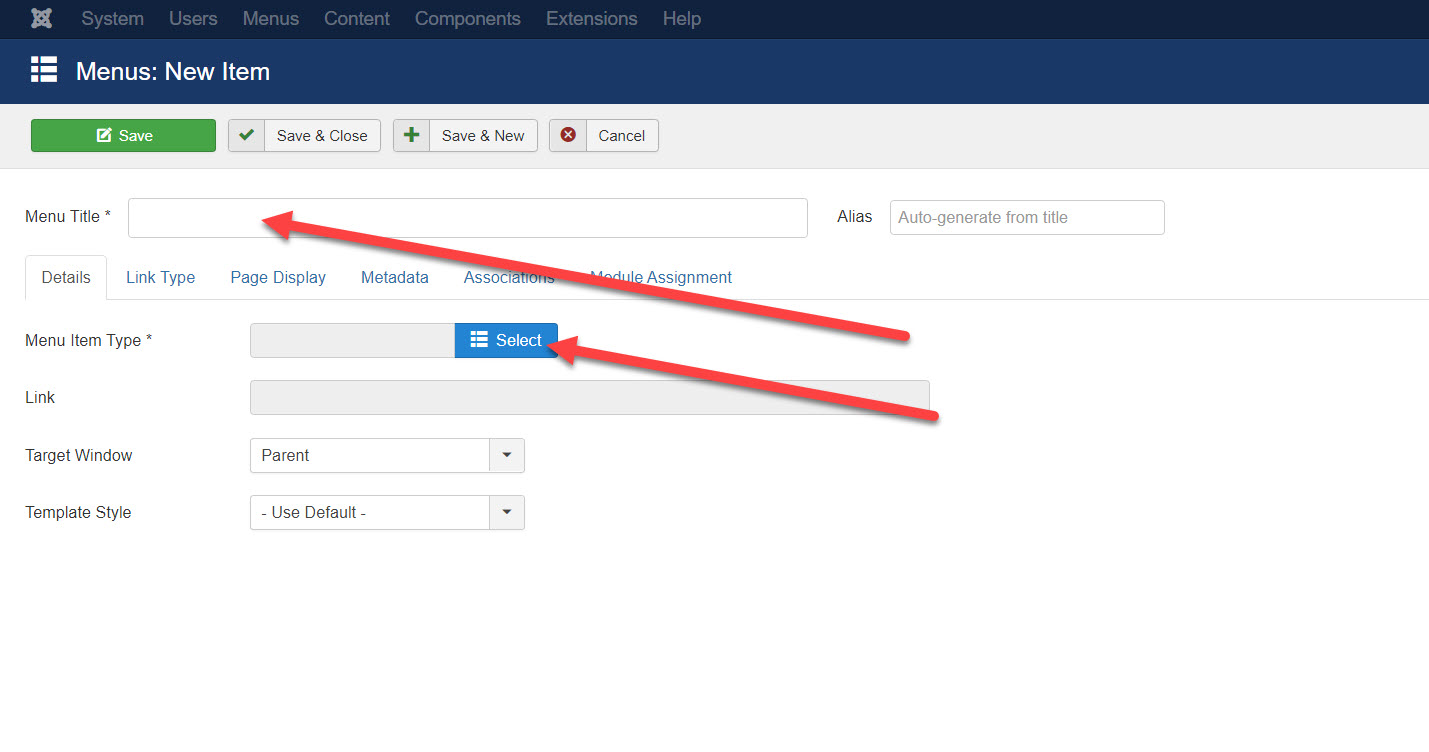
The previous action will open an internal window in which you can see several options, click on "Articles" and then on "Single article"
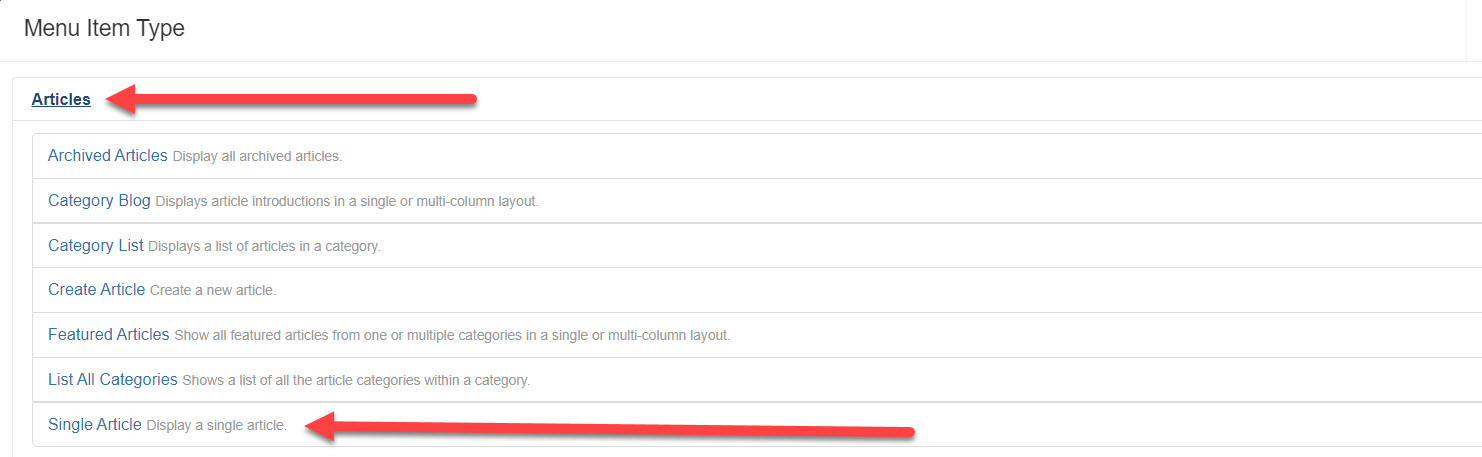
3) Select the article you wish to link
The previous action will take you back to the previous window. Click "Select" in the "Select Article" option
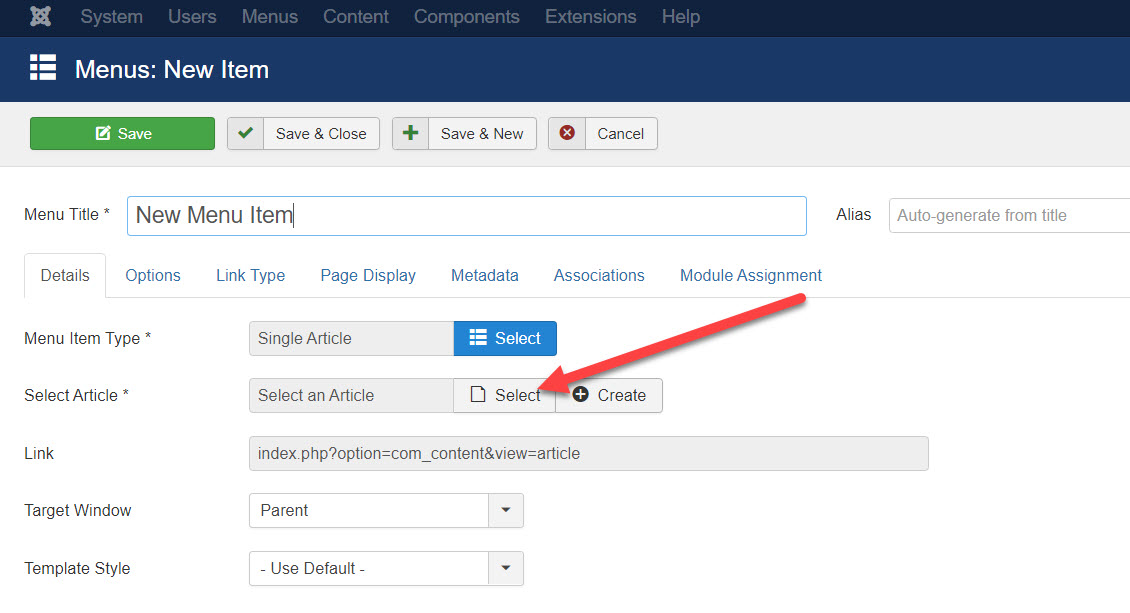
The above action will open an internal window showing the list of articles, select the article to which you want to link the menu item

To finish press "Save" and the linked article will appear in the main page menu.
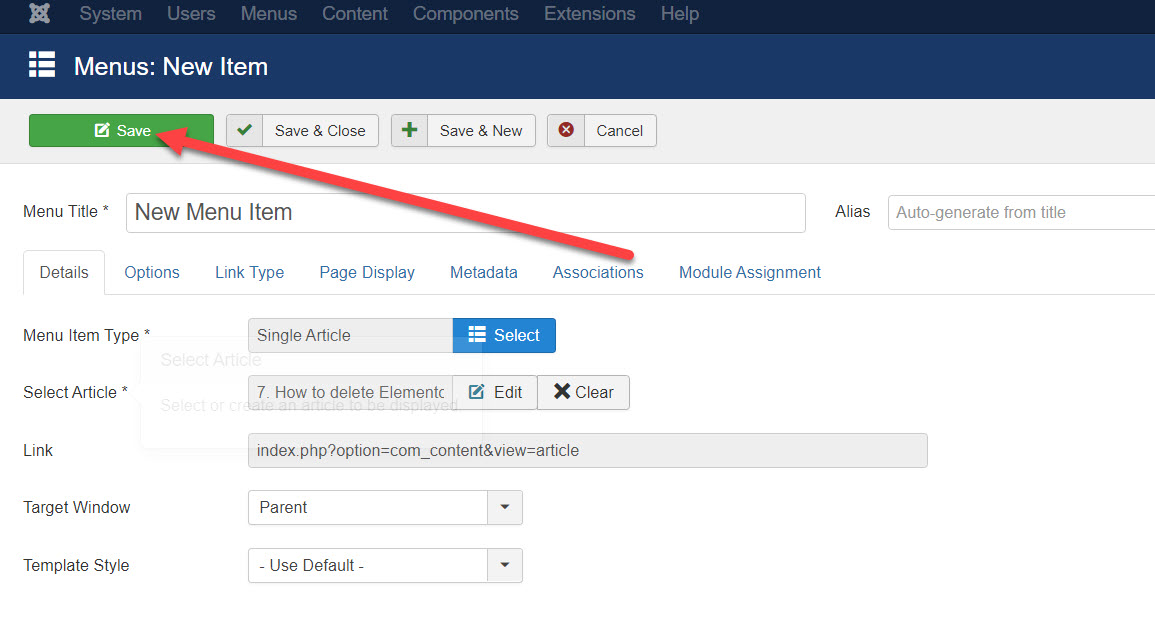
-
7. How to create modules in Joomla
The system modules are small systems that allow us to show additional information to the visitor, such as Search Engines, Surveys, Login, etc, or make the site more attractive with Slides, Carousels, Marquees, etc.
The number of modules available in the system varies according to the needs of the site.
In order to create a module, follow these steps:
1. In the administrator go to Extensions » Modules
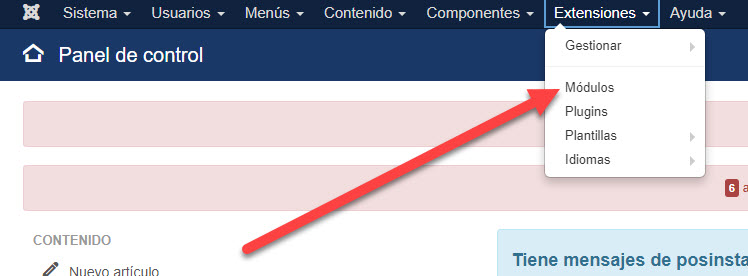
2. The list of all the modules published in the system will be displayed
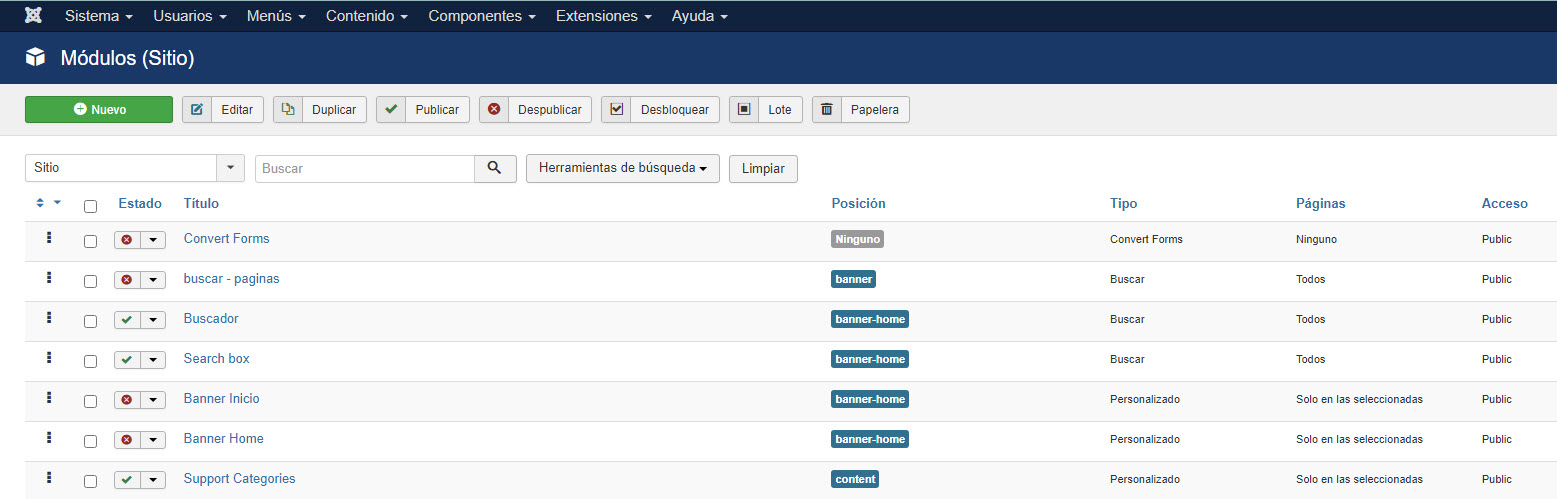
3. Then click "New"
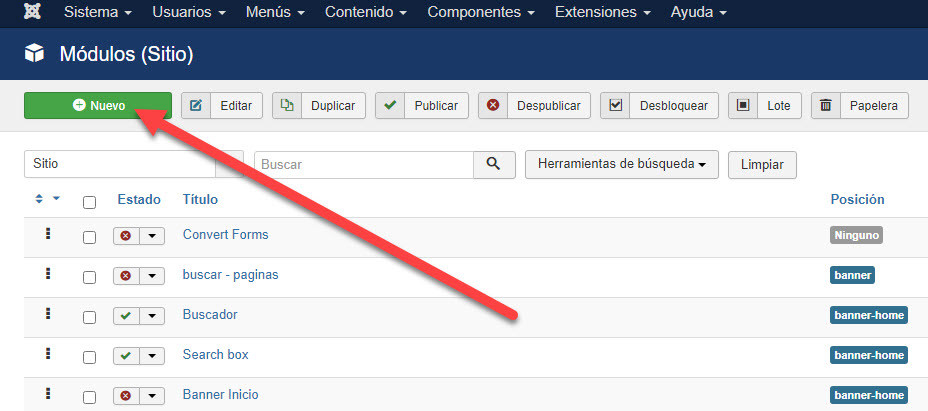
4. A list of all the types of modules installed on the site will be displayed, if you point the name of a module with the Mouse, a help will be displayed that tells you what the module is for.
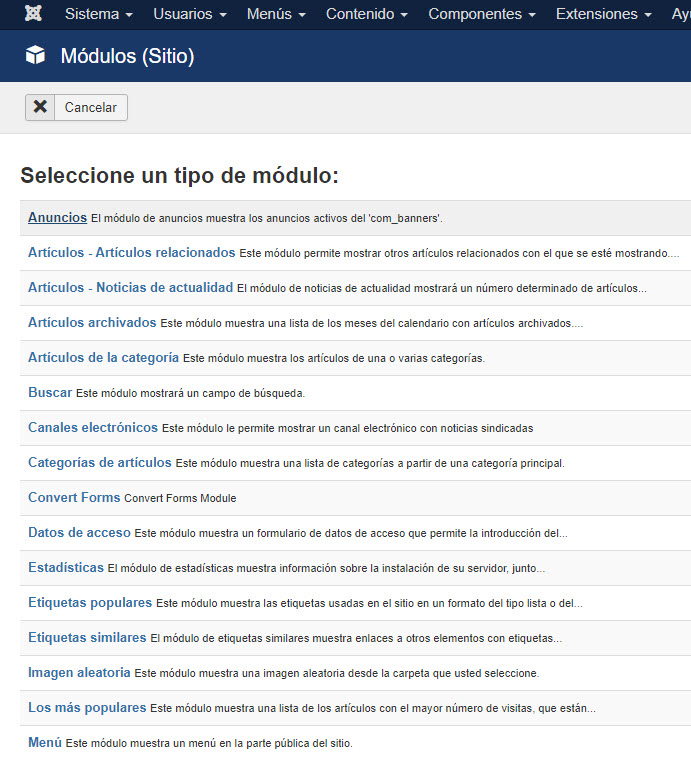
5. To choose one of them, just click on the type of module
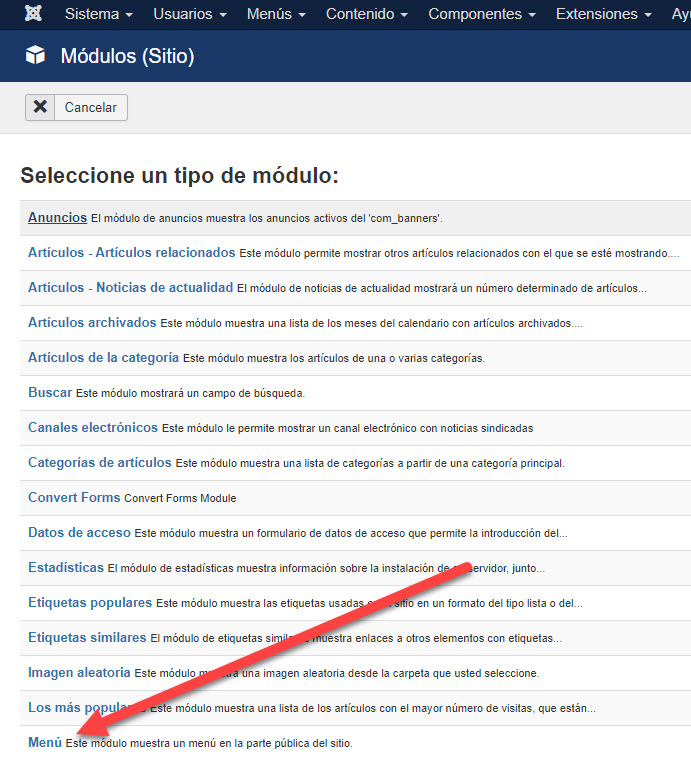
6. The next screen will show the form of the new module to publish. The title must be writen.
7. In this form the fields that are on the right are the same in the different types of modules, only the Parameters that are on the left vary, according to the development of the module, the parameters can be few or many and even in some cases without parameters. Normally the Parameters are divided into accordion windows, to see the fields of each one you just have to click on the strip where the name of the tab is and the system will show you the fields for that tab.
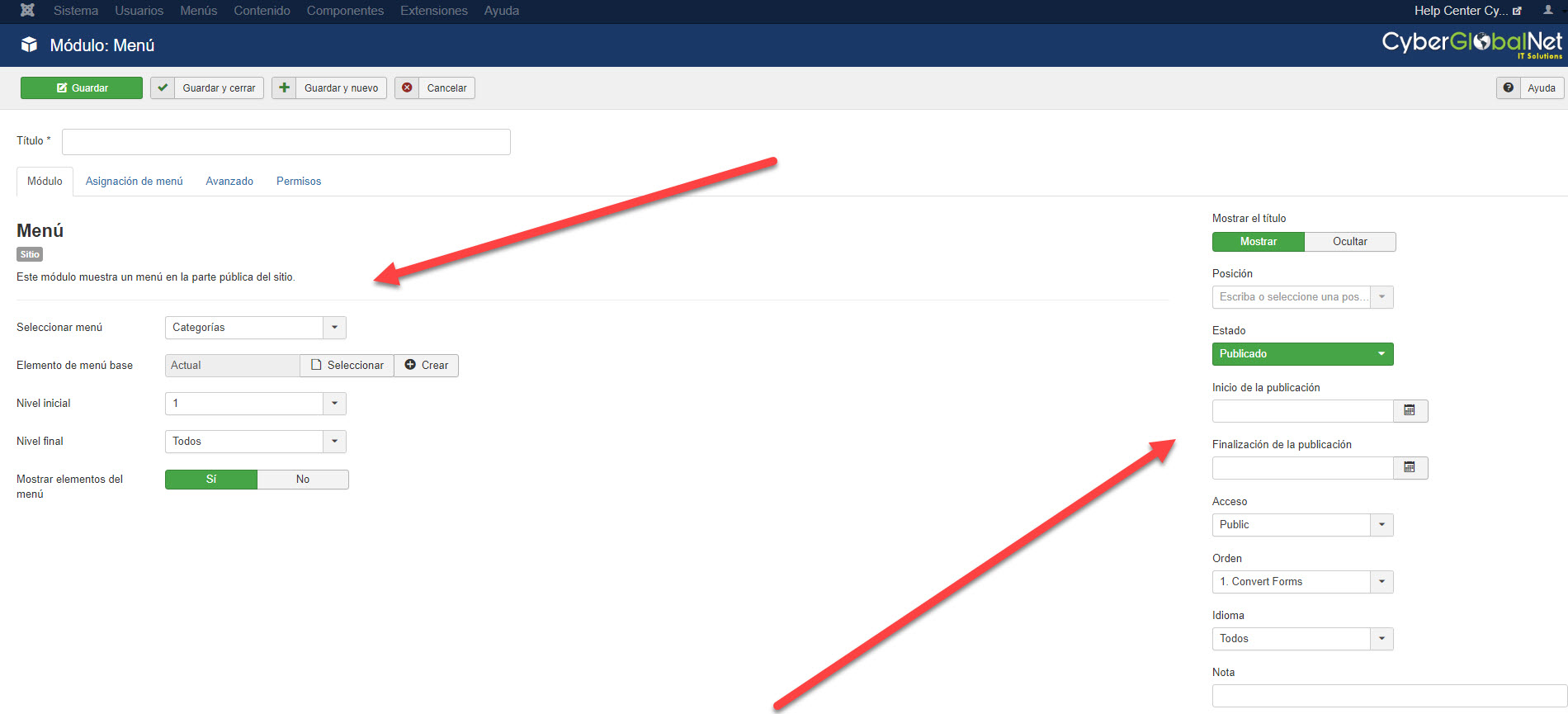
8. In our example we are creating a module to display a "Menu", in all menu types you must define the following: Details:
- Show title: Determines if the name of the module will be displayed on the website (Not all positions have the possibility to display the name of the module)
- Position: Determines the position of the website in which the module will be displayed, to check what they are and where the positions of your website are, open a new window or tab with the site www.sampledomain.com?tp=1 , the system will show you with boxes marked in red the positions available on your website. (Positions may vary according to the design of each site)
- Status: Determines whether or not the module will be enabled on the website
- Access: Determines if the module will be public for all visitors (Public) or will only be visible to people with an account on the site (Registered and Special, the latter is visible only to site administrators))
- Order: Determines the order in which the module will appear, if you do not change this field you can do it from the list of published modules
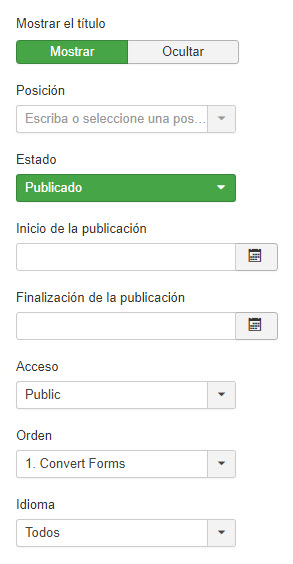
Menu assignment
- Menus: Determines if the module will be seen on all the pages of the site, on none or the possibility of showing it only on some pages of the site.
- Menu selection: It is only active if in "Menus" "Select menu item(s) from the list" is selected, to select an item from the list just click on it and the selected item will be marked, if you need the module to be displayed on more pages hold down the "Ctrl" key on your keyboard, and with the mouse mark the pages on which you want the module to be displayed.
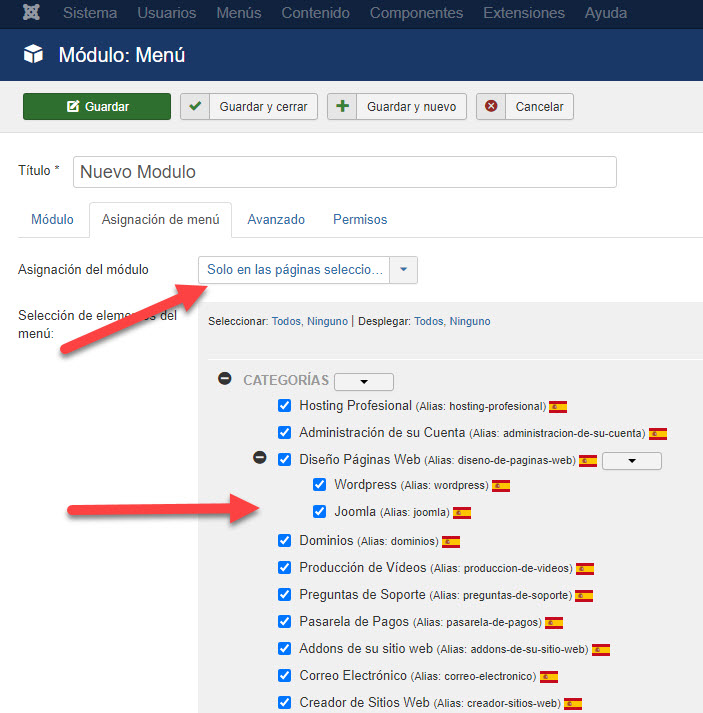
9. Now all that remains is to determine the module parameters, as explained above, these parameters vary according to the type of module that was chosen, anyway all the parameter fields have a help when you write them down, this help indicates what that field is used for.
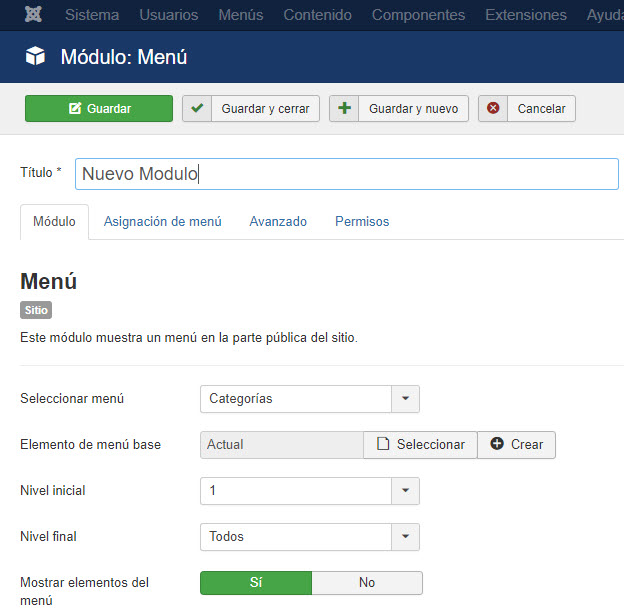
10. Once all the parameters of the module have been configured, click on "Save", which is located in the upper left part of your screen.
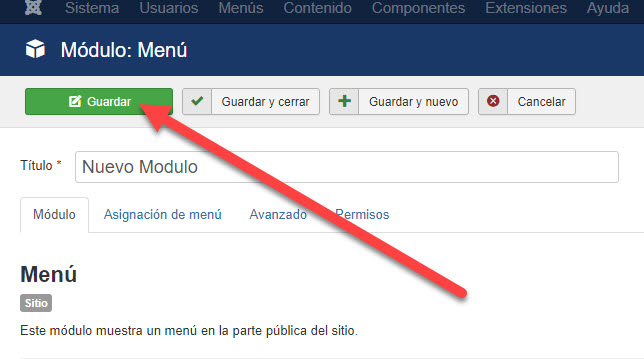
11. The system will create the new module and will show you a message indicating the process.
12. If for any reason a problem occurs, the system will indicate the problem in a red stripe. If this happens, recreate the module correcting the error that was made.
-
8. How to edit modules in Joomla
To be able to edit a module, follow these steps:
1. In the administrator go to Extensions » Modules
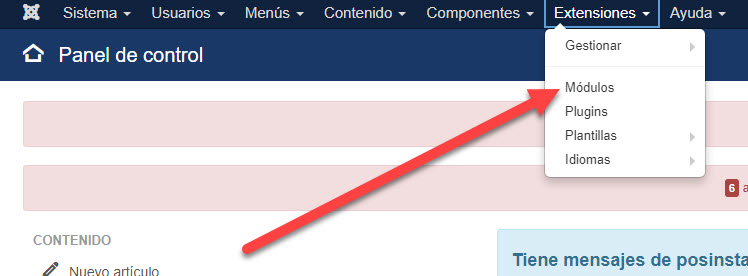
2. The list of all modules published in the system will be displayed, check the box to the left of the module name, and then press "Edit" in the upper left, or simply click on the name of the module (You can only edit one module at a time).

3. The system will load all the values of the module that is being edited, change the values that you want to modify of the module and then press "Save".
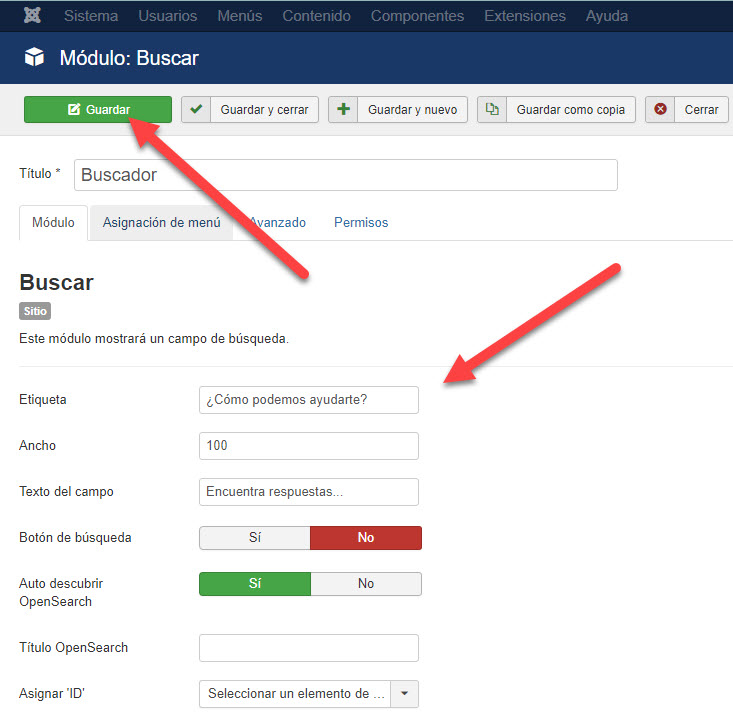
-
9. How to delete modules in Joomla
In order to remove a module, follow these steps:
1. In the administrator go to Extensions » Modules
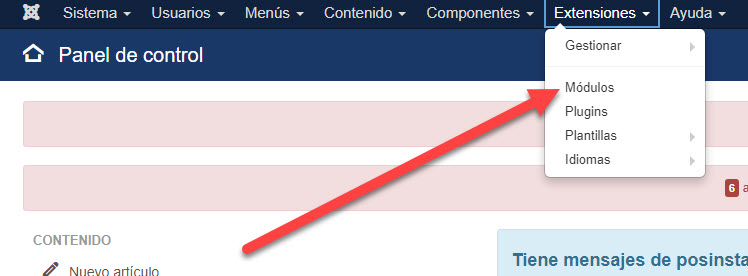
2. The list of all the modules published in the system will be displayed, check the box of the module or modules that you want to delete.
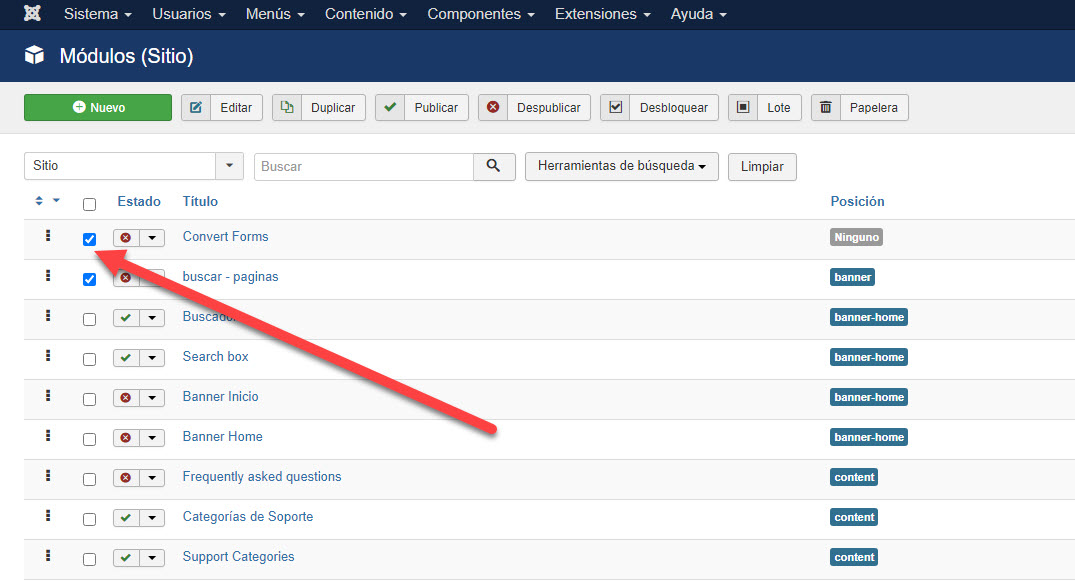
3. Then click on "Trash".
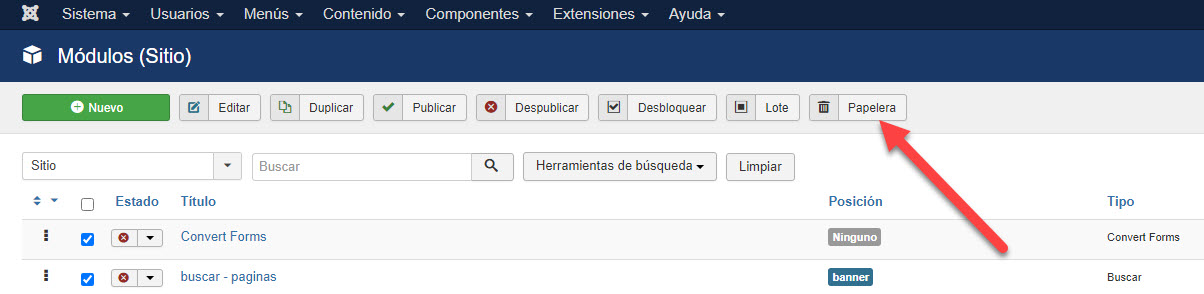






 Español
Español