This tutorial explains how to link to your articles with the menu of your site in a few steps. Linking content from your site directly from the menu allows users or visitors to access it directly.
Assuming you are in the administrator of your website. Go to "Menus" (at the top of the window) and choose the menu you want to edit, for this tutorial we will use the menu that is linked to the site by default: "Main Menu"
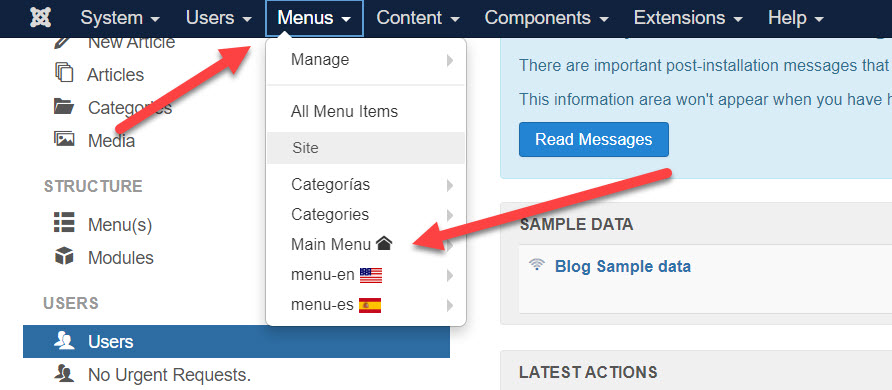
1) Create a new menu item
Once inside the Main Menu, you will see a list that contains all the links that the main menu contains. To create a new link or menu item that links to a created article, click on the "New" button, which is near the corner top left of the window.
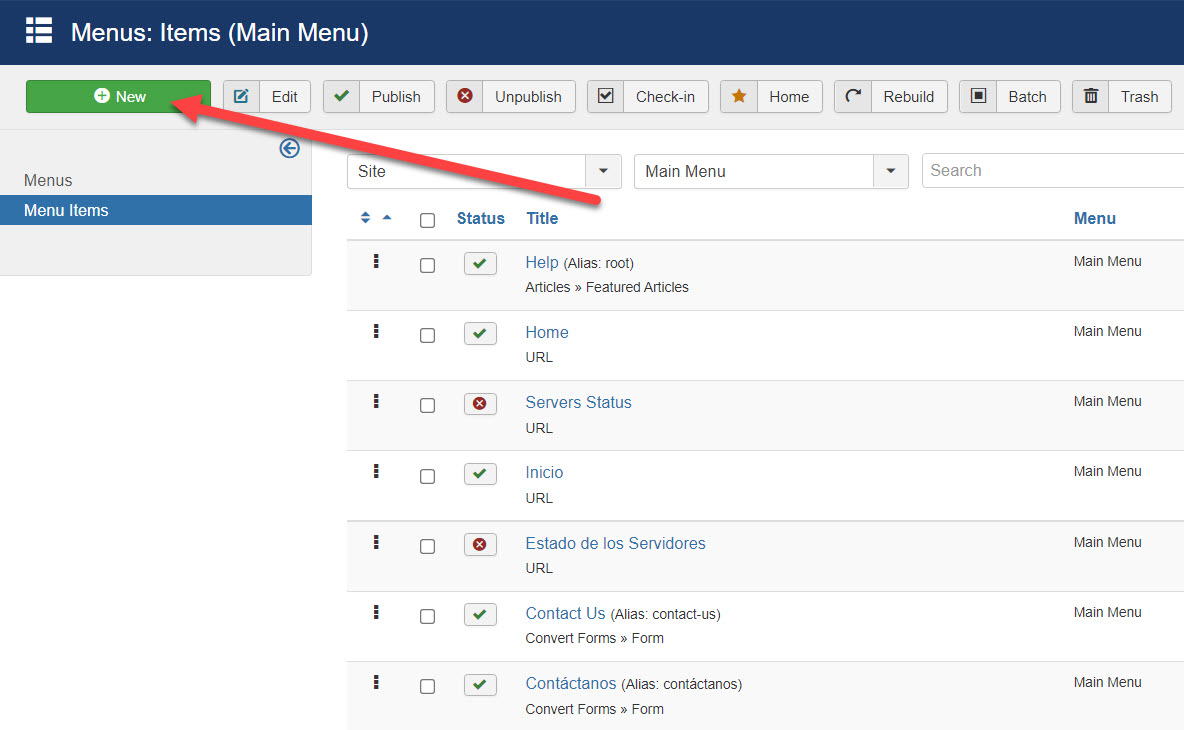
2) Select the type of link that you want
The above action will take you to a new page where you will see a list of possibilities for the new menu item. Enter the name of the menu item and click "Select" in the "Menu item type" option.
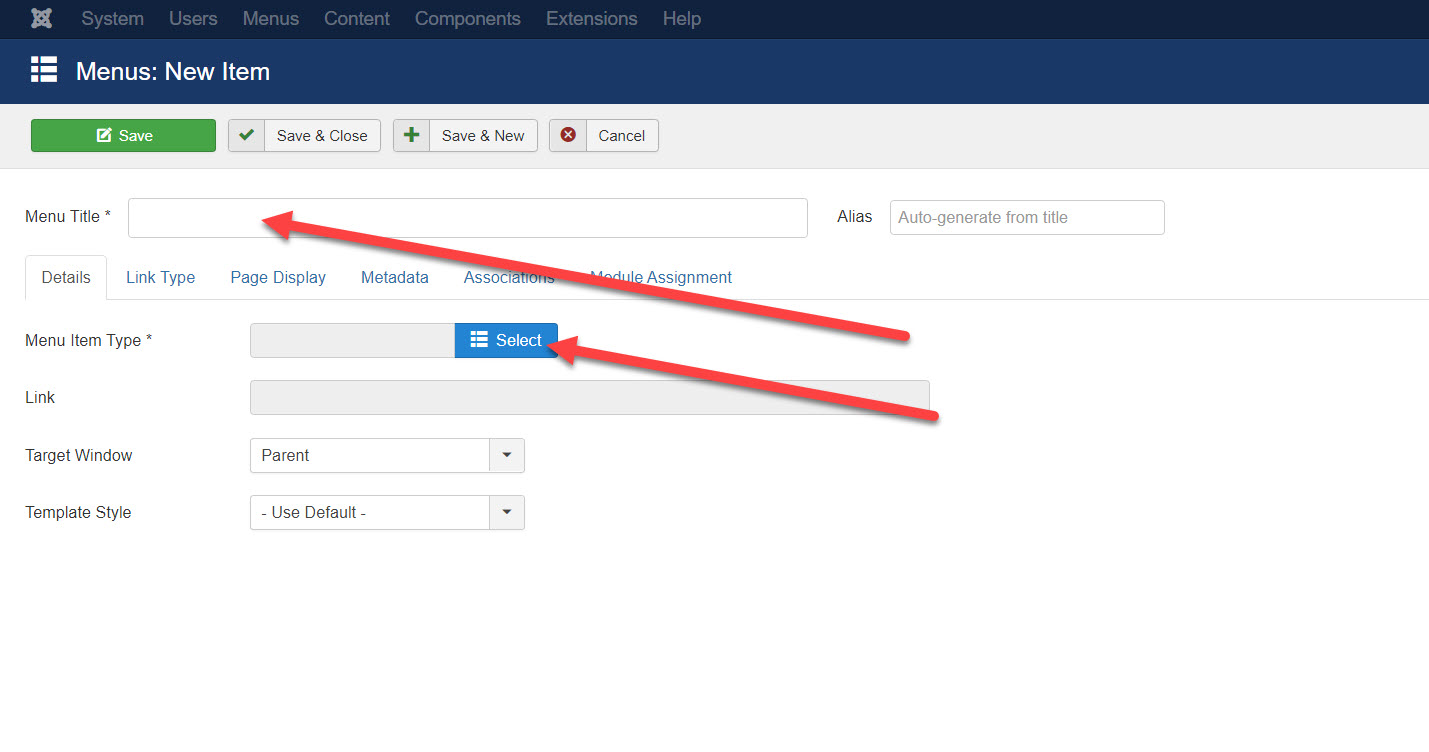
The previous action will open an internal window in which you can see several options, click on "Articles" and then on "Single article"
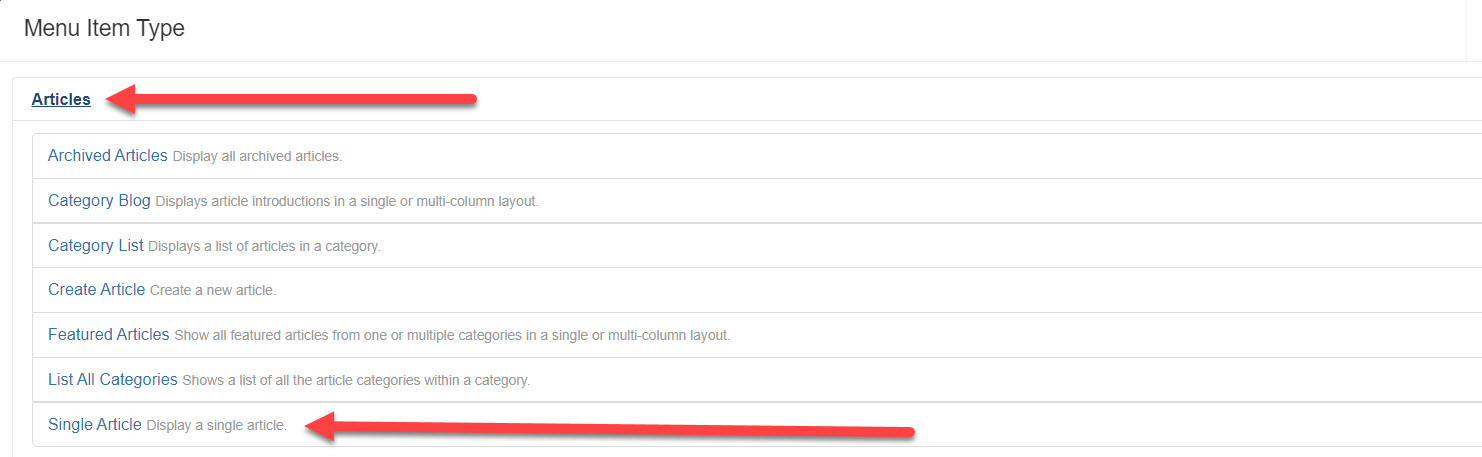
3) Select the article you wish to link
The previous action will take you back to the previous window. Click "Select" in the "Select Article" option
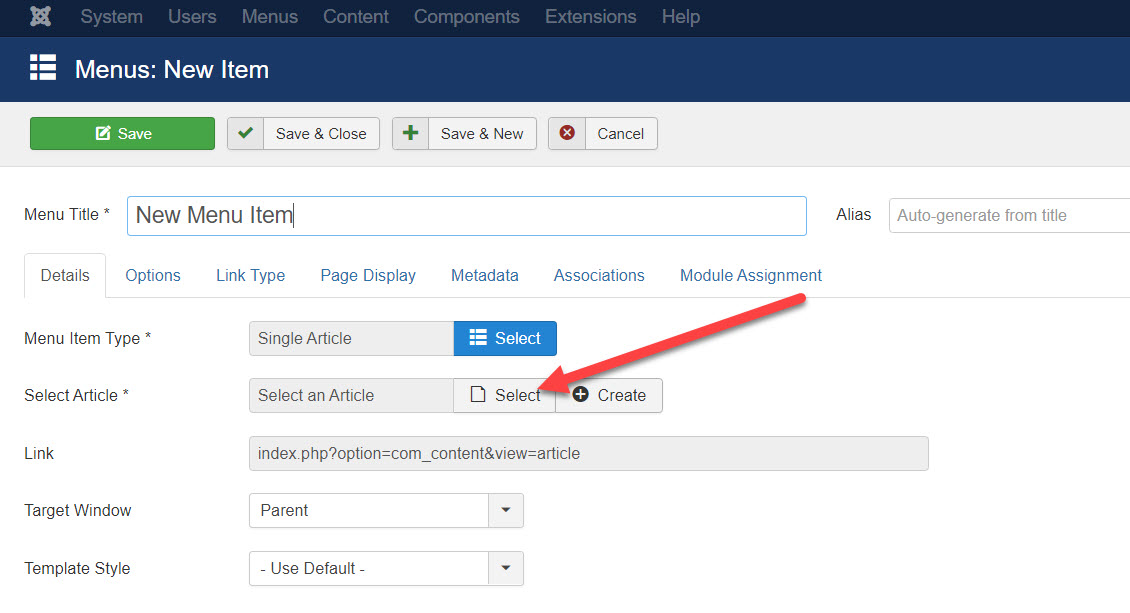
The above action will open an internal window showing the list of articles, select the article to which you want to link the menu item

To finish press "Save" and the linked article will appear in the main page menu.
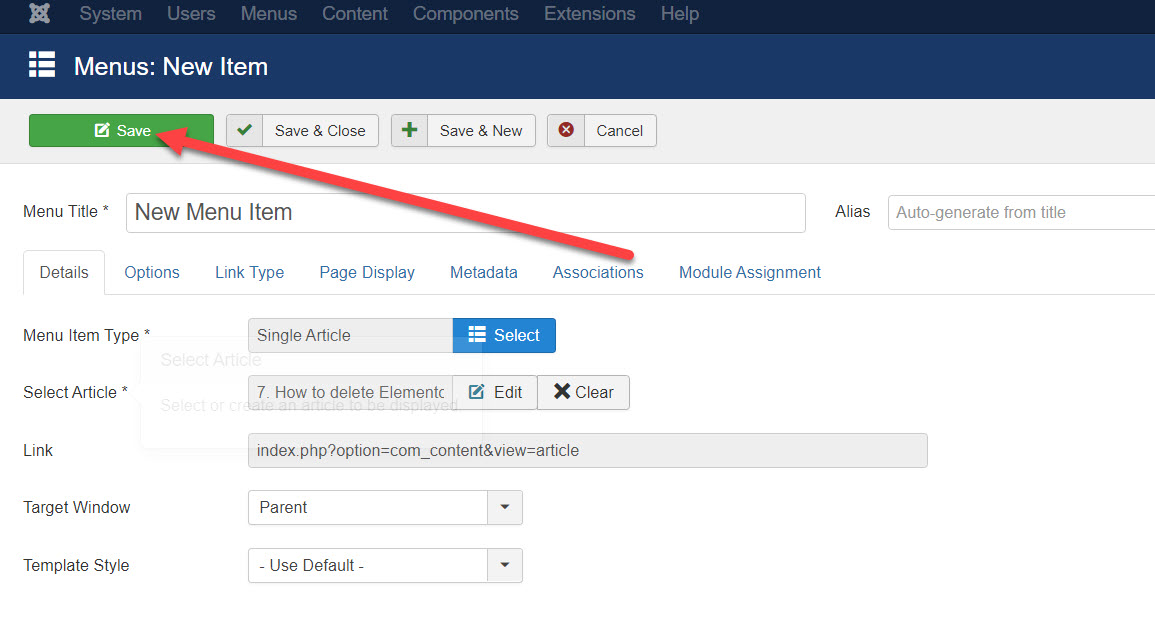






 Español
Español